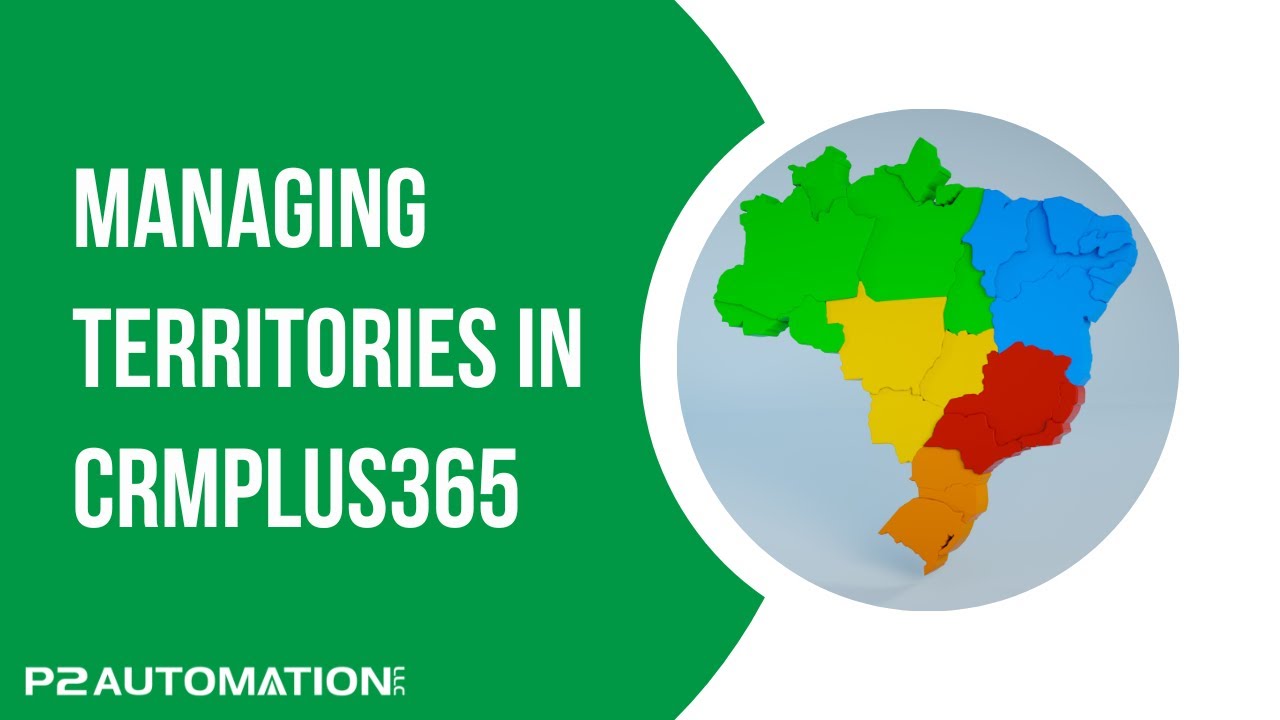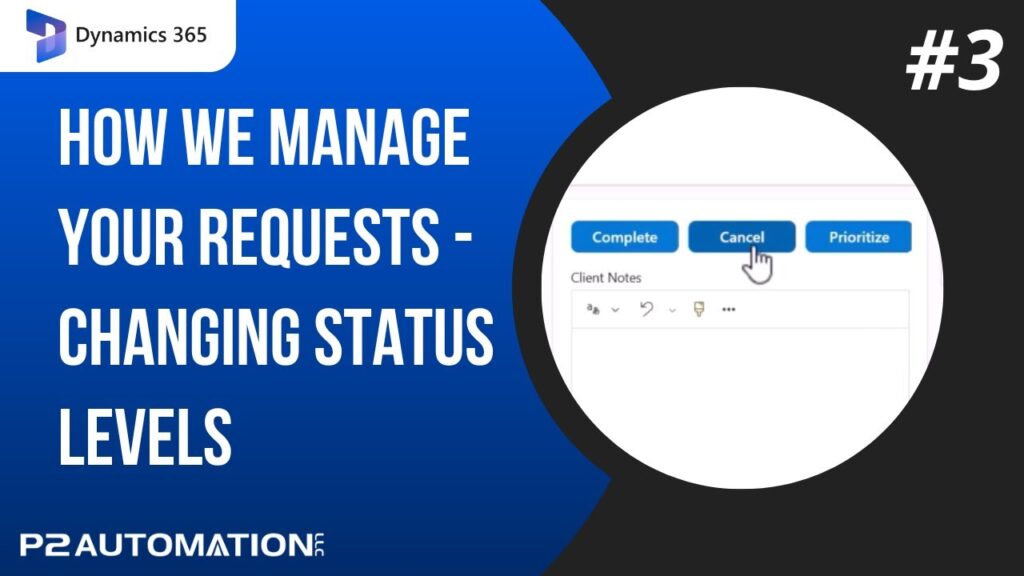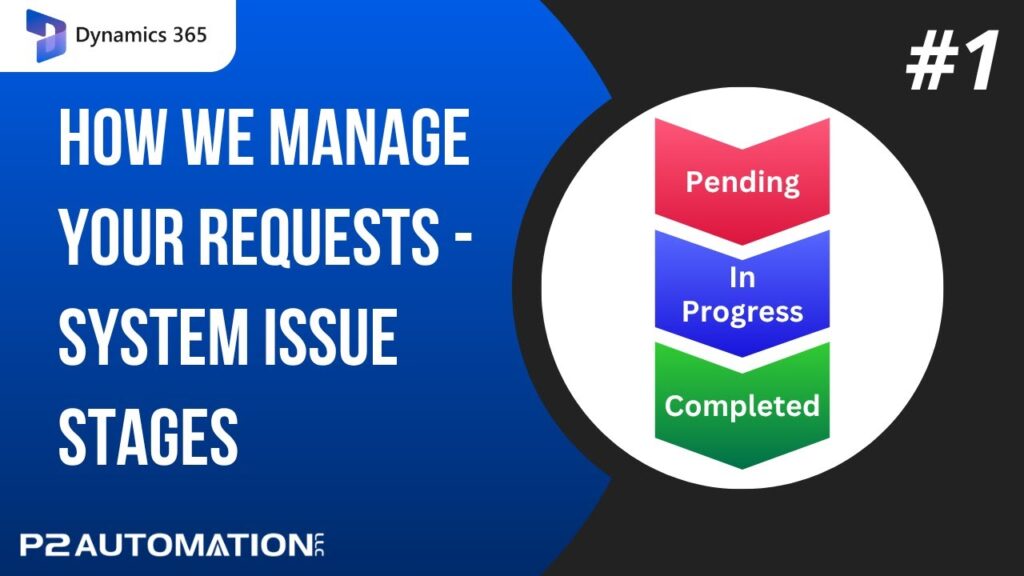Managing Territories in CRMPlus365
Learn how we manage sales territories in Microsoft Dynamics 365 and CRMPlus365.
Transcript
We recently had a client reach out to us to ask us to break their customer list down by sales territory. Not an uncommon request. This customer is in Texas, but they actually have several territories in Texas, two in Oklahoma, and they also cover New Mexico. The four territories they have in Texas are Northeast, Northwest, Southeast, and Southwest. Oklahoma is divided by East and West, and the entire state of New Mexico is a single territory. So how do we solve the problem? We added our Territory Management Module to their CRMPlus365. Here’s how it works.
First, we set up all the territories, then we went in and set up each of the three states. Notice two of the states are not assigned a territory, but New Mexico is. Simple. Then we went ahead and broke down Texas and Oklahoma by zip code, and we assigned each of the zip codes to one of the territories. And as the last step, we assigned a salesperson to each of the territories. Connie’s in charge of eastern Oklahoma, Northeast Texas, and Southeast Texas. Mike covers Northwest Texas and Southwest Texas, and Steve handles Western Oklahoma and the state of New Mexico. If the company’s in New Mexico, the system checks to see if the salesperson is assigned correctly. As you can see, it’s not. The admin user’s entering this record. So with the simple click of the OK button, the system not only enters the territory, but it assigns the correct salesperson as well. If on the other hand, the company’s in Oklahoma or Texas, it’s even easier. All they need to do is enter the zip code. The system not only fills in the city and state, but also looks up the correct salesperson and assigns the territory. Super easy!
If you’d like more information on how we can organize your business, reach out to us at www.p2automation.com.