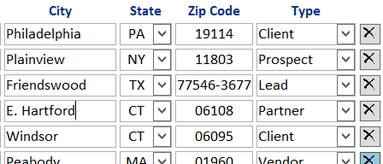Search Lists Bring Fast Results
As time goes by using P2xRM, more and more data gets stored in the system. That’s a good thing – more data means more information that can help you be more efficient, give better customer service and close more sales. However, when your clients number into the thousands (or even tens or hundreds of thousands) or the vendors you do business with continue to grow in number, then you could resort to scrolling.. and scrolling… and scrolling to find what you’re looking for. There’s a better way – Search Lists. Here’s a few ways to unlock their power:
Search Box
Every list comes with its namesake: the Search Box. It works just like a Google or Bing search – simply type all or part of a word to quickly search and get results in your list. Now you’re getting warmer!