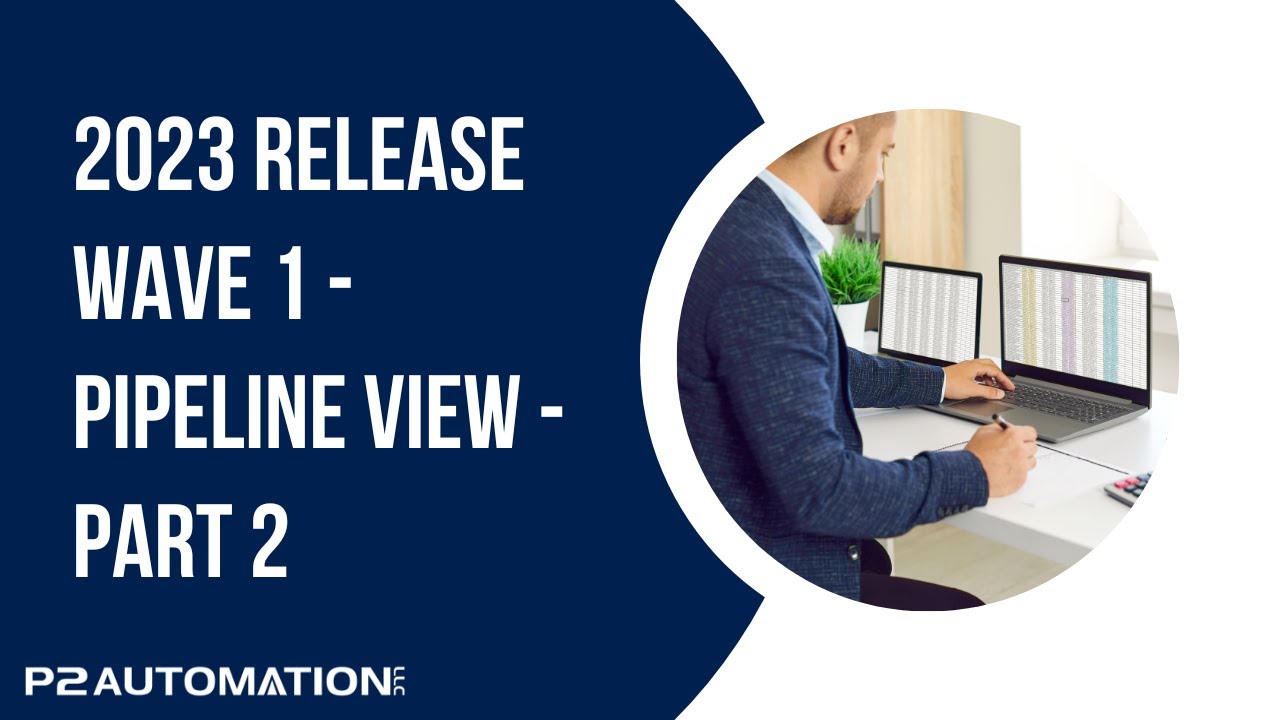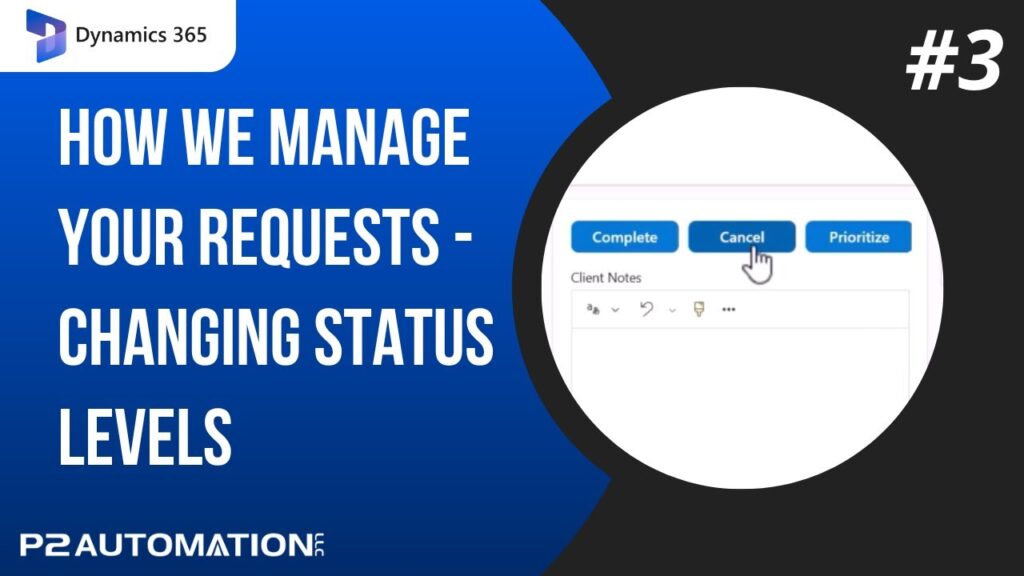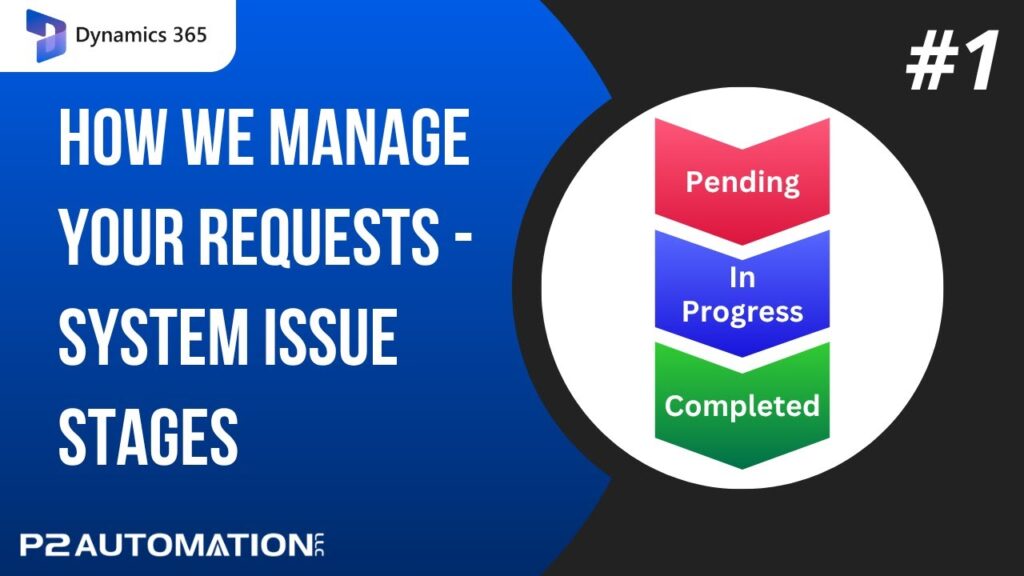Pipeline View – Part 2
Edit Your Opportunites Easily with the Pipeline View Editable Grid and Side-Panel.
Transcript
This is Steve Pestillo from P2 Automation. In this video, I’m going to show you how to edit the records on your Pipeline view with a few simple clicks.
We showed you in the last video to get into the Pipeline view on your Opportunities grid, you’ll click Show As, Pipeline view. We’re already here. This is an editable grid, so let’s say I want to change the revenue, I can simply double click and change it. No, I can’t do that on every record. For example, this is an opportunity that’s been lost, so it’s locked. But I can change dollar values, I can double click here and change the date or select the date with the calendar. Change the rating, same way, double click, and as soon as I click off the record, that record is automatically saved.
Now what if I want to change something on the opportunity that I don’t see here in the grid? That’s where I can double click on the Opportunity itself. And note, this doesn’t open the Opportunity. Instead, that same form that you’re used to shows up over here on the side panel, and you can change anything you need to, including the Pipeline phase. Changes that you make over here are automatically refreshed, and you can even do it with the customer itself.
This is a great way to make changes to all your opportunities, maybe right before that important sales meeting, and do it quickly. In the next video, I’m going to show you what the combo view is all about.
If you’d like to learn more about how you can use the new Pipeline view in your business, reach out to us today at www.p2automation.com.