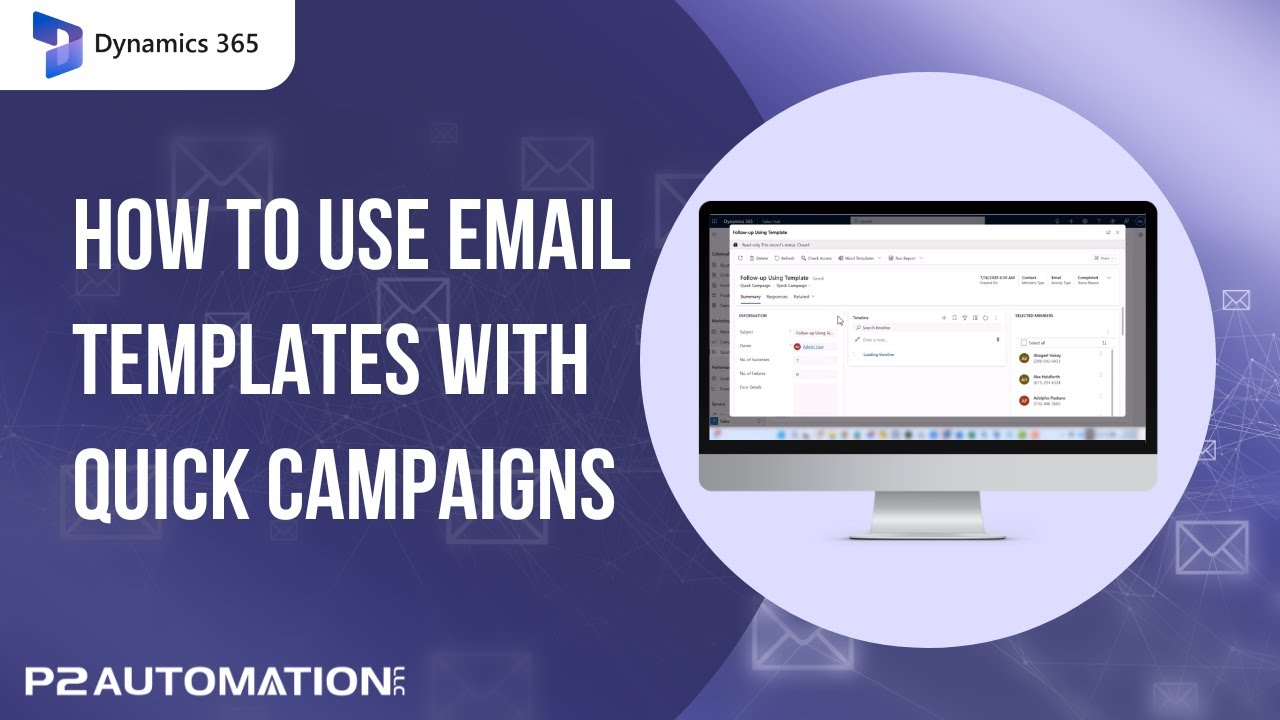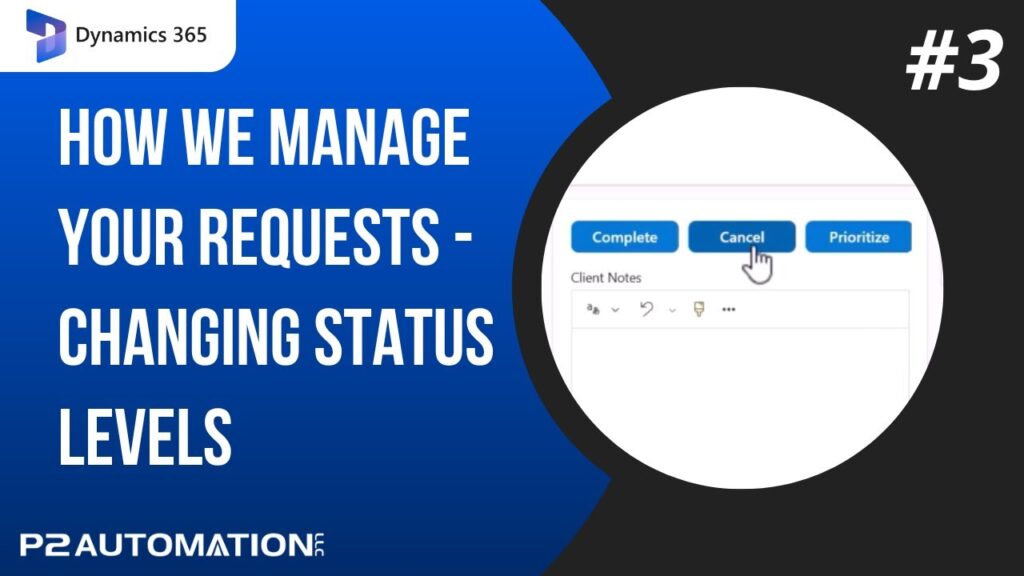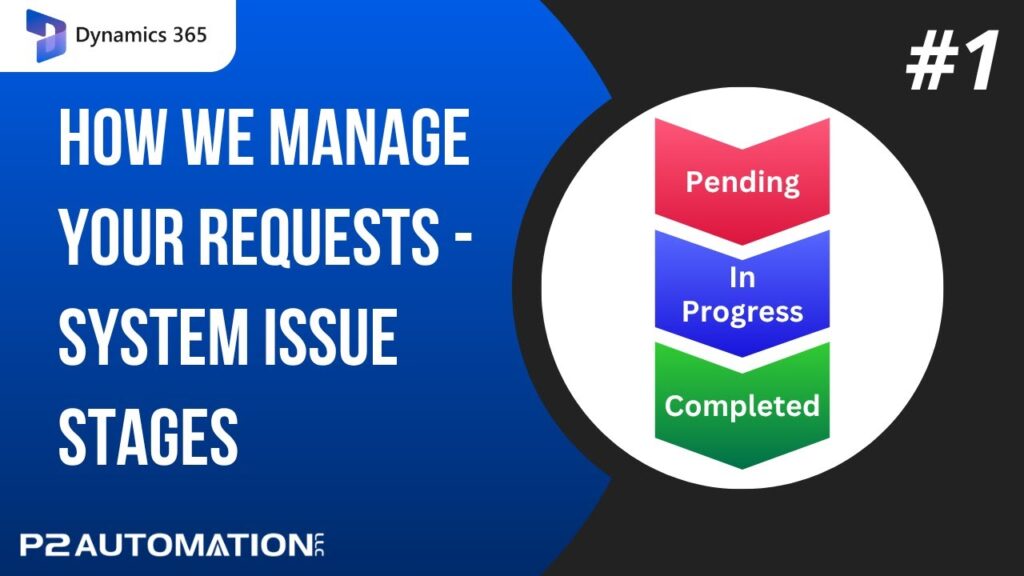In the second video of our Quick Campaigns mini-series, we take the next step in email efficiency by introducing Email Templates in Microsoft Dynamics 365. If you’re looking to save time while still sending personalized messages, templates are the way to go.
Once you’ve selected your target Contacts, creating a Quick Campaign with a template is nearly identical to the process in Part 1. The difference? This time, you simply check the box to Use a Template, search for the one you want (like the built-in “Contact Reconnect” template), and let Dynamics 365 do the rest.
One important note: you won’t be able to edit the template directly in the campaign setup—that’s because templates often include dynamic fields like names and job titles that are automatically personalized for each Contact.
After the Quick Campaign is created, you’ll see the system generate individual emails, each pre-filled with your chosen template and customized per recipient. That’s the power of automation.
In our next video, we’ll show you how to create your own templates with dynamic variables, so stay tuned!
Want help improving your marketing productivity in Microsoft Dynamics 365?