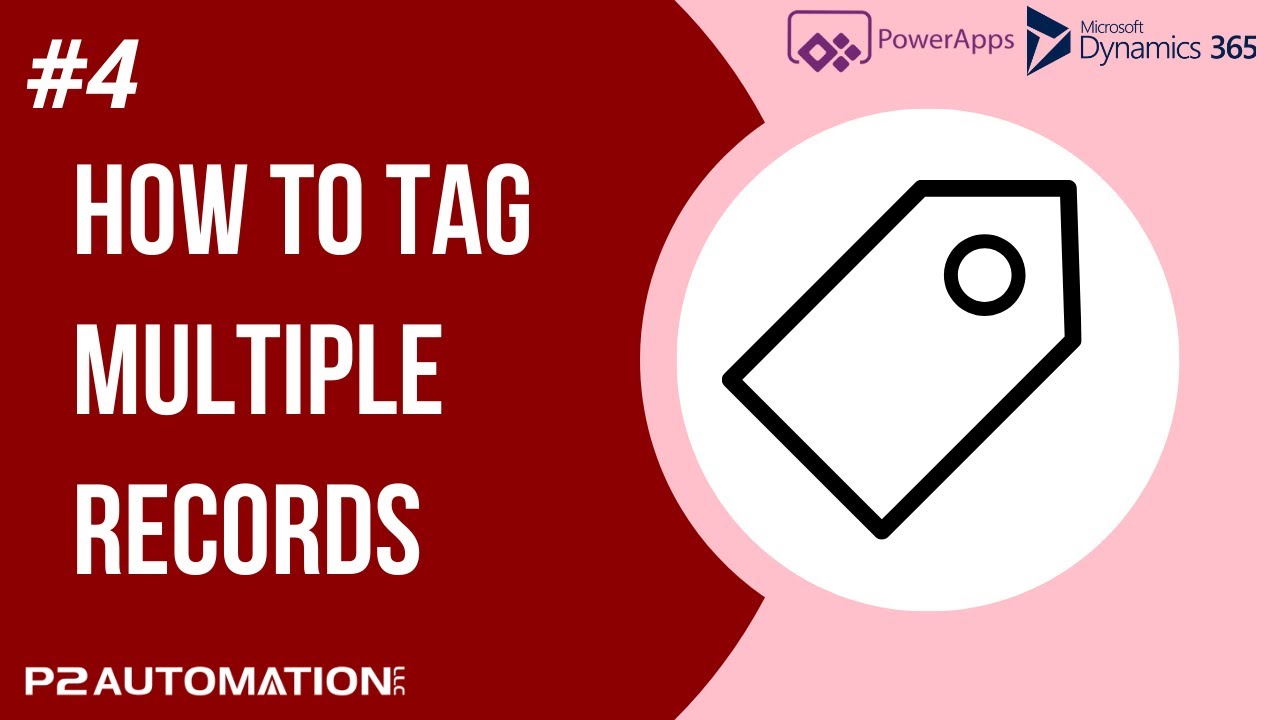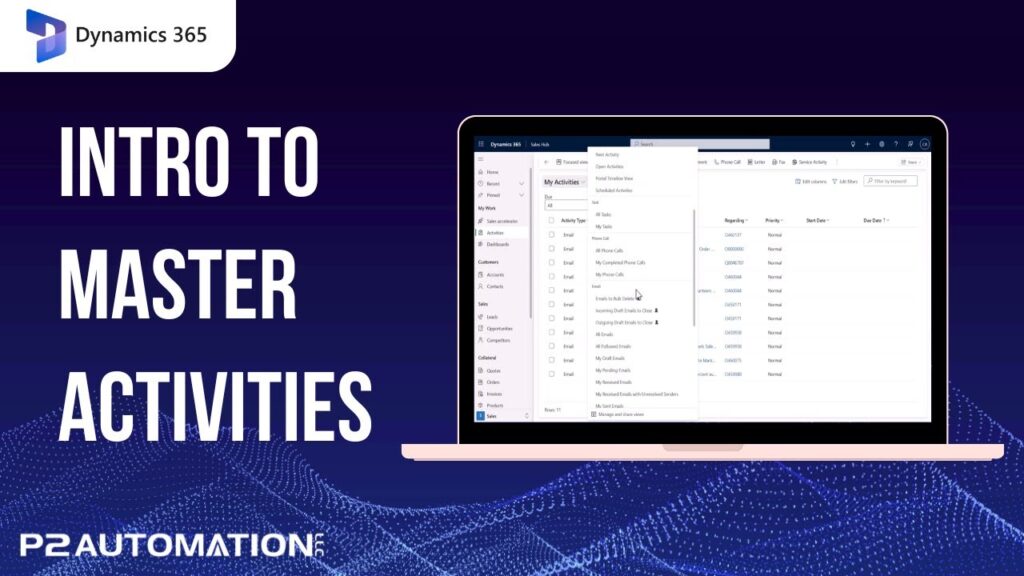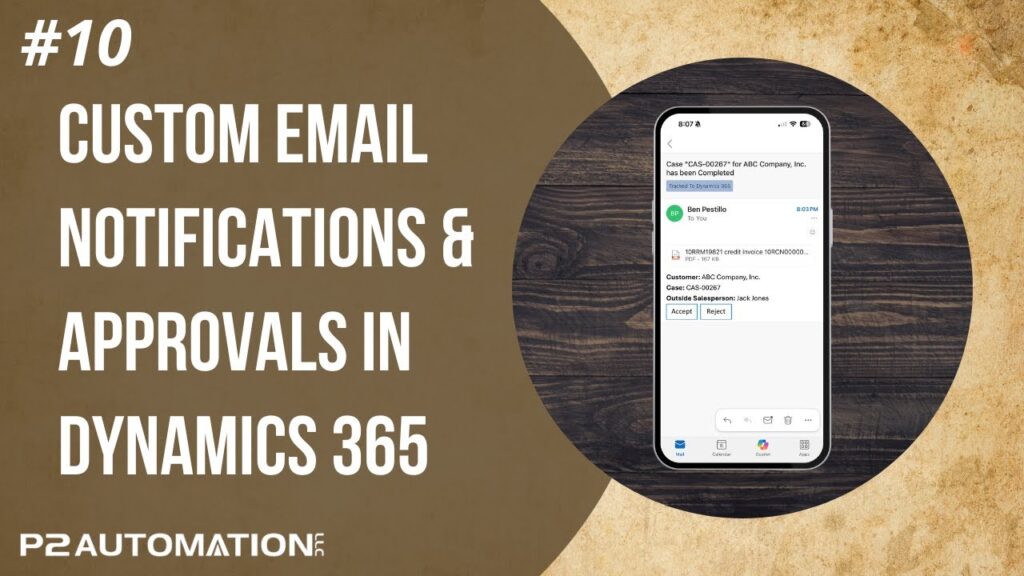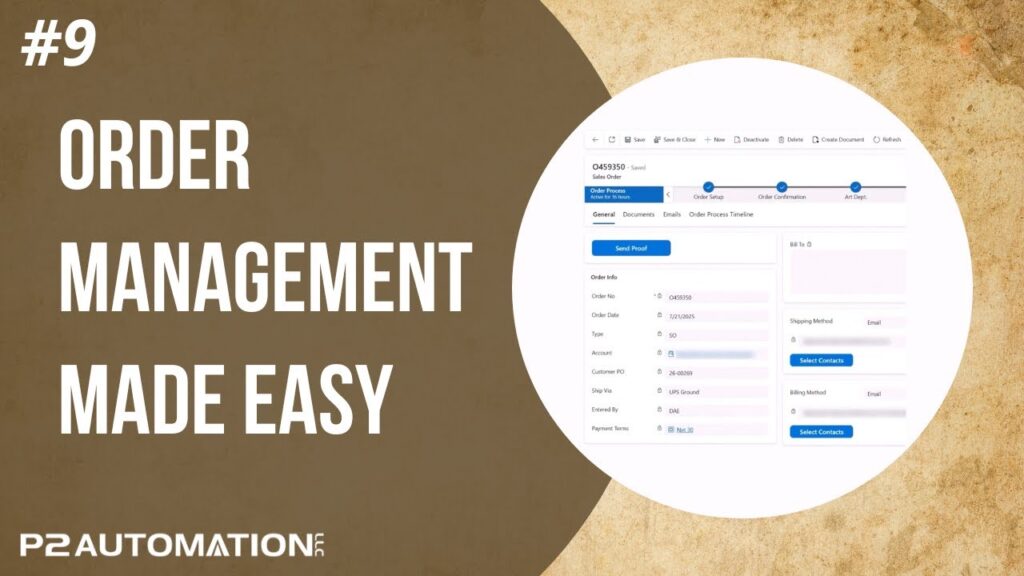P2 Tags – How To Tag Multiple Records in Dynamics 365 and Power Apps
Tagging, Untagging, and Clearing Tags on many records at once in Dynamics 365 and Power Apps is just a few clicks away. Learn how!
Transcript
This is Steve Pestillo from P2 Automation. If you’re using our P2 Tags feature, chances are you’re going to apply a tag to multiple records at one time. And to do that, you could use the Bulk Edit feature that’s built into Power Apps, highlight multiple fields, and just hit Edit. The problem is when you pick your tag, it’s going to replace all the current tags with that new tag. And chances are you don’t want to do that. Instead, you just want to add a tag to these records. To do that, what you want to use is our Tag It feature. So just highlight your records and tag it. Search for your tag, and we’ll pick Power Platform, and hit OK. It’s as easy as that!
You can see Power Platform has been added here, here, here, and a few other places that we selected. You can also remove tags that easily. So let’s say we want to remove the Holiday Party from a few of these records. Just untag it. Hit OK, and they’re gone.
You can also tag records with multiple tags. So if I scroll down here, and let me just highlight these records. And I want to tag them all with the Holiday Party and the Summer Bash. There they are! And of course you can untag multiples as well.
And then lastly, you can clear tags altogether. So if I highlight these records at the top here, I can hit Clear Tags. “Are you sure you want to clear the tags?” Yes we are. And it’s as easy as that!
If you’d like more information on how to use our P2 Tags feature on your CRM or if you have a productivity bottleneck you want to talk to us about, reach out to us today at www.p2automation.com. And remember to subscribe to our YouTube channel.