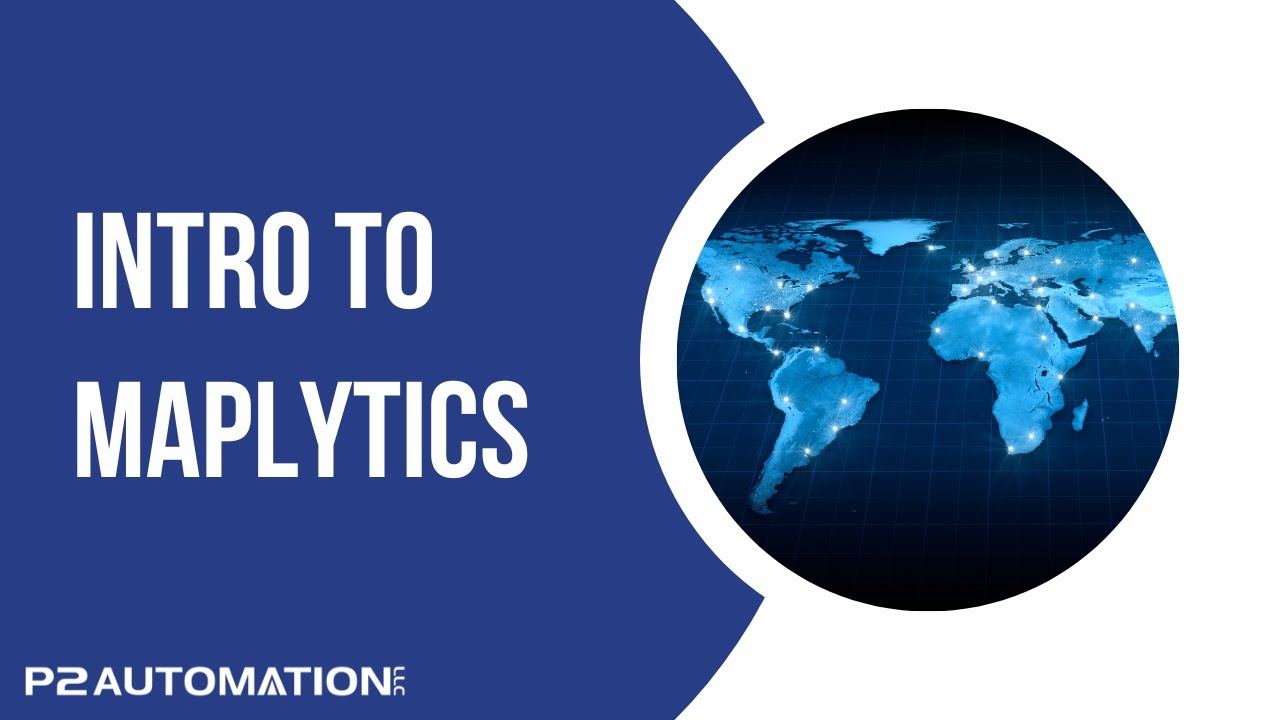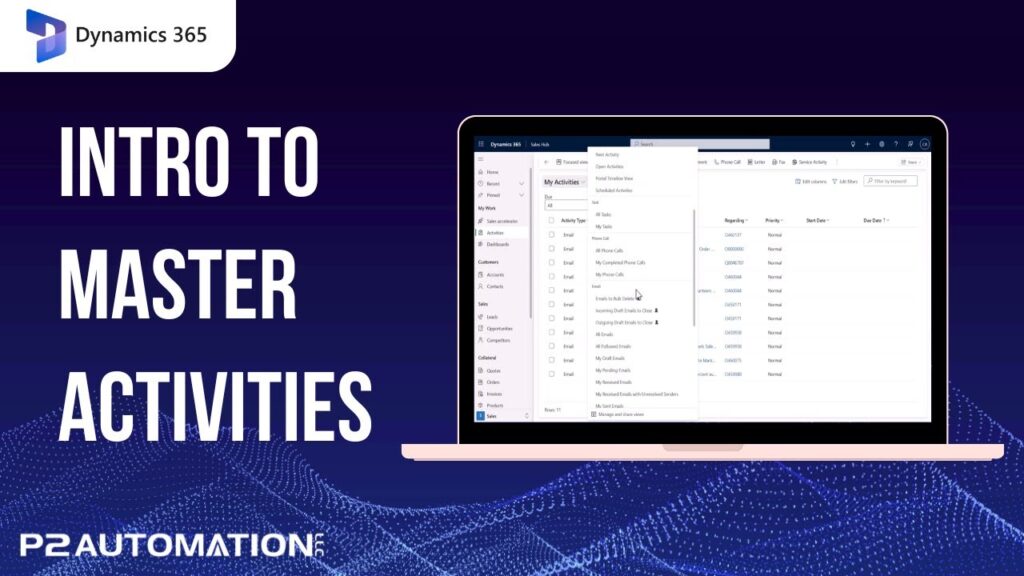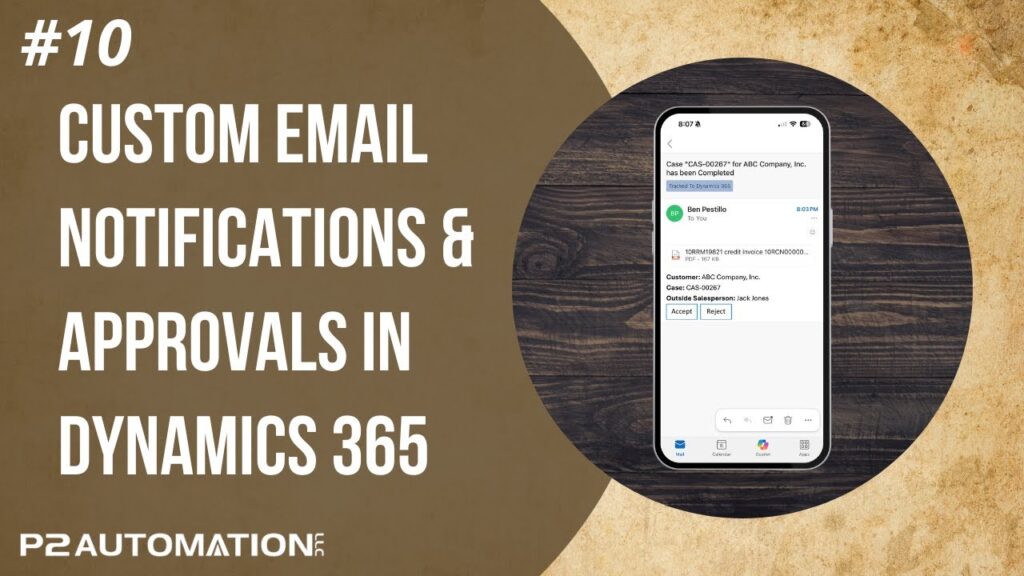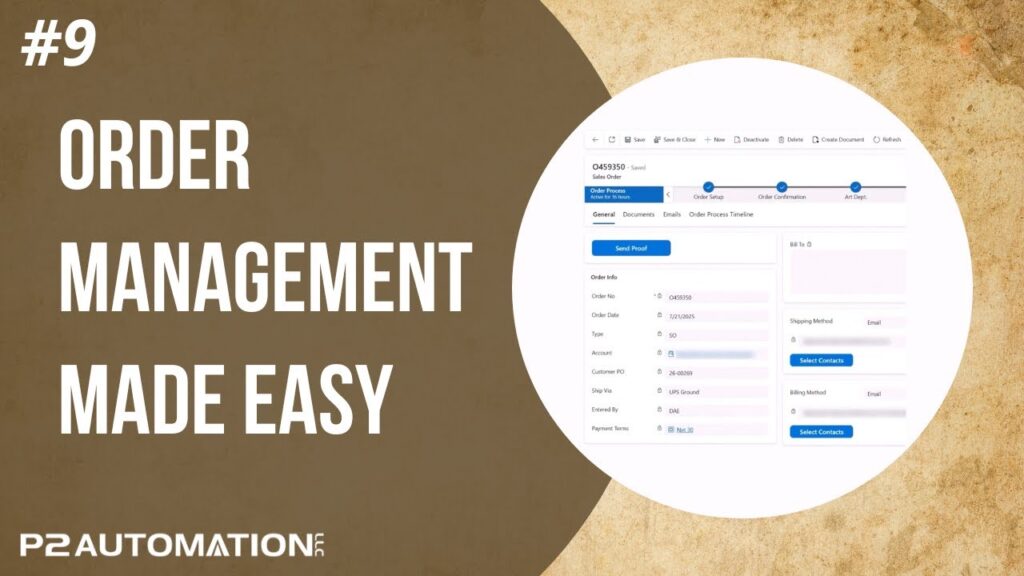Intro to Maplytics
Learn how to empower your sales team with intelligent, easy to read maps from within their CRM.
Transcript
This is Steve Pestillo from P2 Automation. In this video, I want to introduce you to a product called Maplytics, which is an add-on to Microsoft Dynamics 365 and Power Apps. Let me show you how you can use this product.
If you bring up a list of your customers on the top of the screen, you’ll see a Detail Map. Go ahead and click that, and let’s just say you want to see where all your customers are located. You can select the view and these views are going to be the same views that you see in your CRM system. And let’s just say you want to see your Organizations. So Clients, Prospects, Leads, Uncategorized Records, let’s say we want to see everybody, but only the records you own. If you just do a simple search, you’ll see, in this case, we have customers all over the world. So not really useful information, we already knew that.
Let’s say, for example, that we’re heading up to Detroit, Michigan and we’re going to be there for a couple days and we want to see who’s nearby. What we could do is say my current location is going to be Detroit. The system’s actually smart enough to let you put an address in if you want, but we’ll just pick the city and we want to see who is within 25, 50, and 100 miles of the city. Lot of companies.
So again, we can’t visit them all at once, we’re only going to be there for a few days. So let’s say we want to figure out who our customers are. What we can do is categorize and show those relationship types and the relationship types we have in the system are Lead, Prospect, and Customer. A simple search and Maplytics will color code those categories for us. In this case, we selected green, blue, and yellow. Again, what does it tell us? Not much, but if you click on the Relationship Type tab, now you can say, “I don’t really want to see my leads”. That narrows it down a little bit, maybe you only want to see your customers. That’s great. Still too many people to see. If I hover over any of these tabs, I get more information. I could say, “Alright, they’re 42 miles from the city, I know the city they’re in, they are a customer of course, no sales though, at least not this year.” That person has a little bit of commissions, none, a lot of these don’t even have any sales this year, so how do we categorize that?
If I go back over here to Plot Records, I can say, “I don’t want to see Relationship Type, I want to see the Current Year Commissions.” That’s better. We see a lot of gray. What does gray mean? Gray means there’s no commissions, so let’s filter those out. That’s better, and let’s say we want to filter out the small sales too. We’re only going to be in town for a few days after all. There we go. Now we can see who’s actually generated commissions of $1,000 to $10,000 and over $10,000, and it looks like there’s nine companies here within 25 miles of the city. I could probably visit nine customers over a two or three day period.
So now what, who do I want to visit first? Let’s say I want to start over here, $25,000 in sales. What I can do is right click on this company and add it to a route, and there they are. And let’s say I want to visit this company next, then we’ll circle up here, and then start following the highway. You can see the route getting built. Perfect.
I can hit Go, and Maplytics will automatically optimize your route, give you turn by turn directions, and even let you save your route. Give it any name you want, when you’ll be there, and when you switch over to the mobile version of your CRM, that route will appear right on your phone and you can even convert it to Google Maps or Waze. Pretty impressive.
There’s so much more you can do with this product and we’ll cover those things on future videos.
If you’d like help on how we can paint a picture of your customers, reach out to us today at www.p2automation.com.