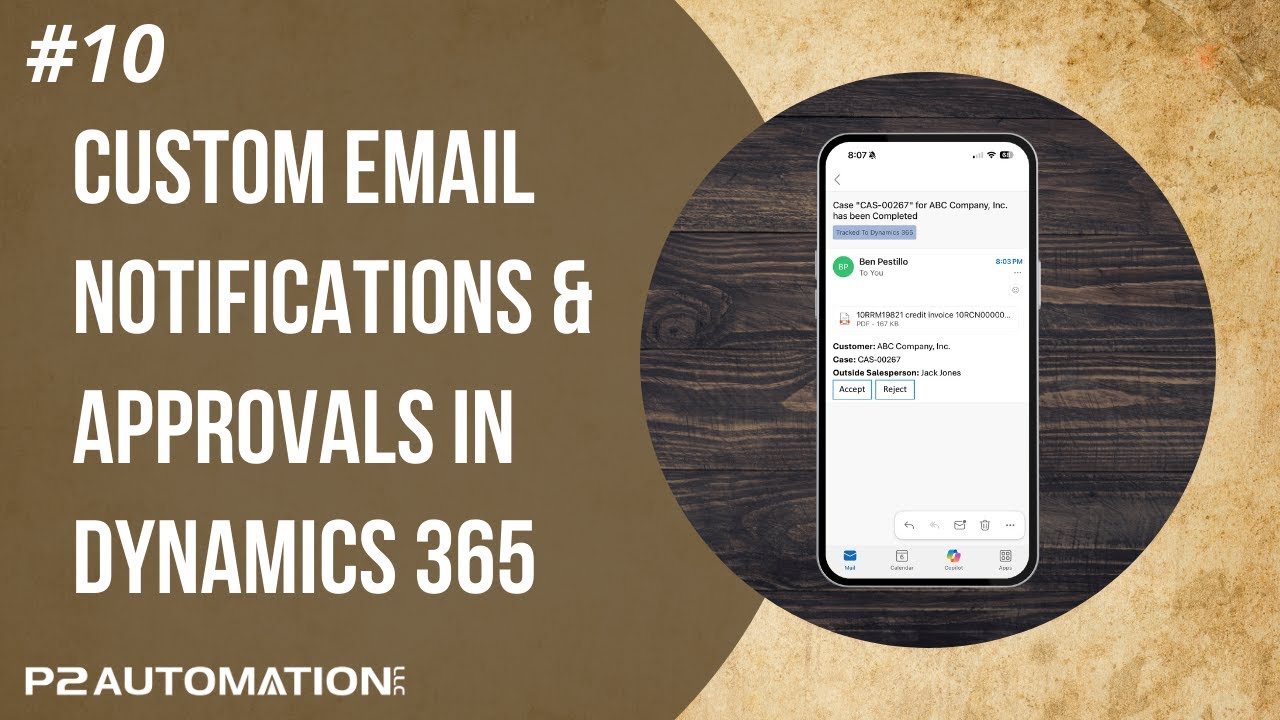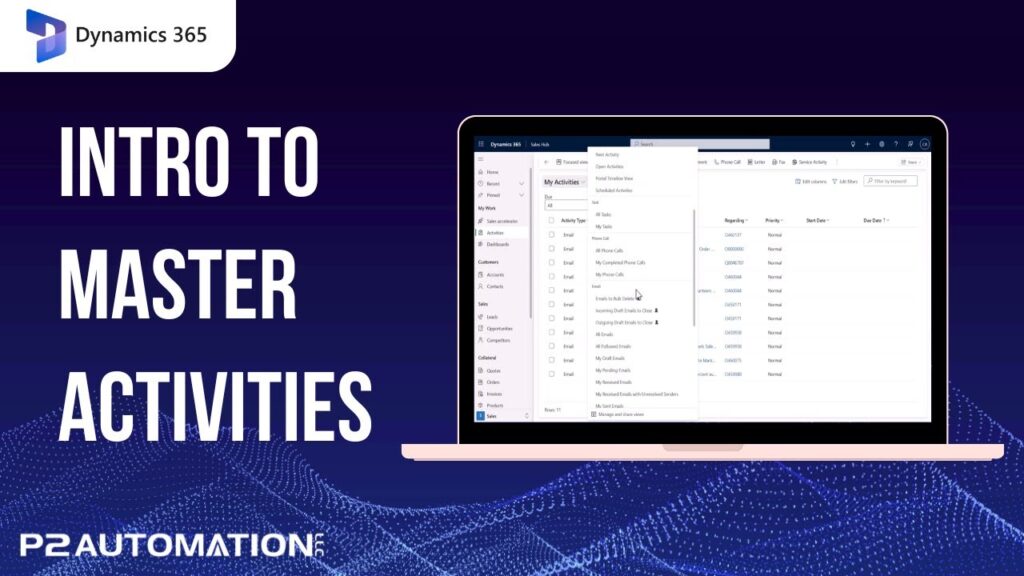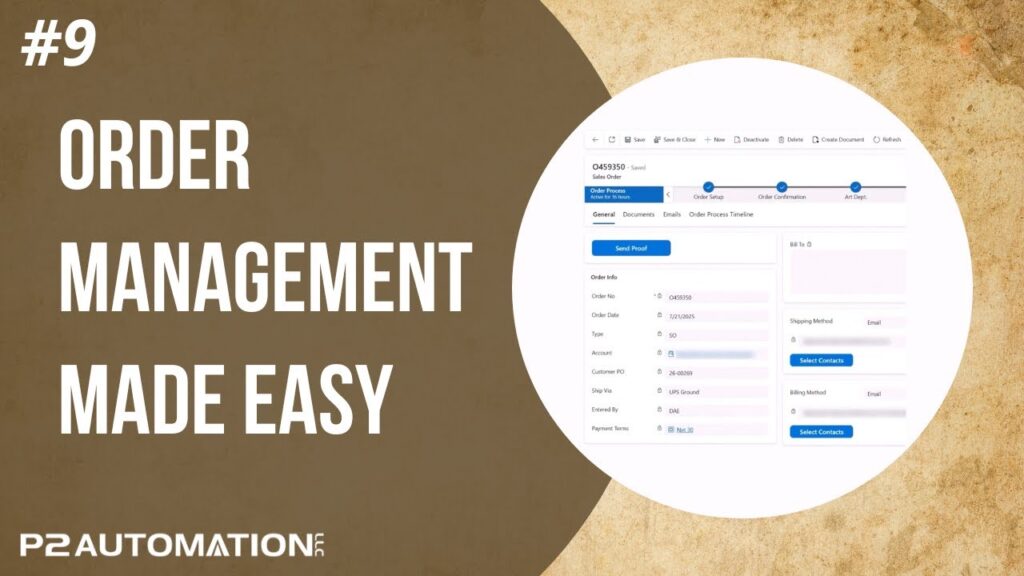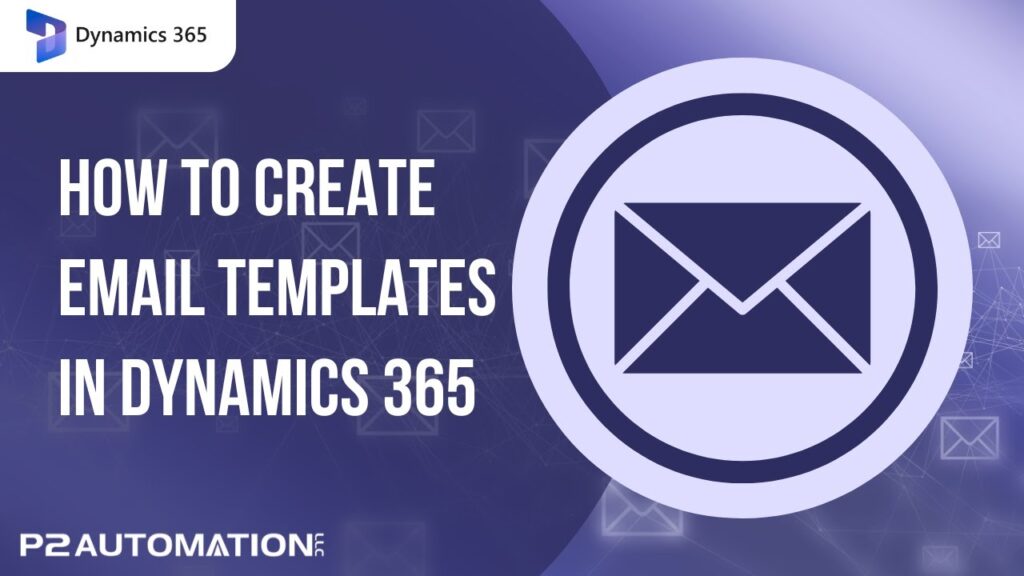In the Not Your Grandfather’s CRM series, we’ve been exploring how modern CRM systems built on Microsoft Dynamics 365 and Power Apps can streamline business processes. In earlier episodes, we focused on process flows that span multiple departments and users. In this episode, we’re taking a closer look at one of the most important — yet often overlooked — aspects of these flows: how people are notified when it’s their turn to take action.
From Sales to Service: Passing the Baton
In a recent project for a manufacturing customer, we built a custom service process that moves from sales to the immediate supervisor, then to the department head, the company president, accounting, and finally the credit department.
At each stage, the “baton” needs to be passed to the next person. And the most effective way to do that? Email.
While no one loves more email, it’s still one of the most direct and reliable notification methods. That’s why it’s critical to make these emails concise, consistent, and instantly recognizable:
- From a unique email address
- With key details in the subject line
- Formatted so the recipient knows immediately it requires action
Actionable Email Examples
For example, in a sales order process flow, the email might include the customer name, account number, and order number — with a one-click link to the record in Dynamics 365.
For service case flows, the email might include more detail for the person handling the case. And for teams working outside of CRM (like accounting staff in ERP), the email can deliver the exact information they need without unnecessary CRM access.
Approvals Made Easier
When it’s time to move the process forward, Dynamics 365 includes standard Next Stage and Previous Stage buttons. But at P2 Automation, we often take it a step further by adding:
- Approve/Reject buttons directly on the form
- Prompt for rejection reason, which gets inserted into the notification email
- Mobile-friendly approvals, allowing executives to approve or reject with a single tap on their phone
Flexible Approval Windows
In some cases, managers want to avoid holding up the process but still want the option to review. We can set an auto-approval window — for example, 24 hours — so if the manager doesn’t act in time, the system moves forward and marks it as auto-approved. Managers can adjust that timeframe to suit their role: instantly, a day, or a week.
The P2 Automation Difference
Our goal is to give every person in your process exactly what they need — no more, no less — so they can work efficiently and keep customers happy.
If you’d like to improve your process flow notifications and approvals, contact P2 Automation today. And don’t forget to subscribe to our YouTube channel for more episodes of Not Your Grandfather’s CRM.