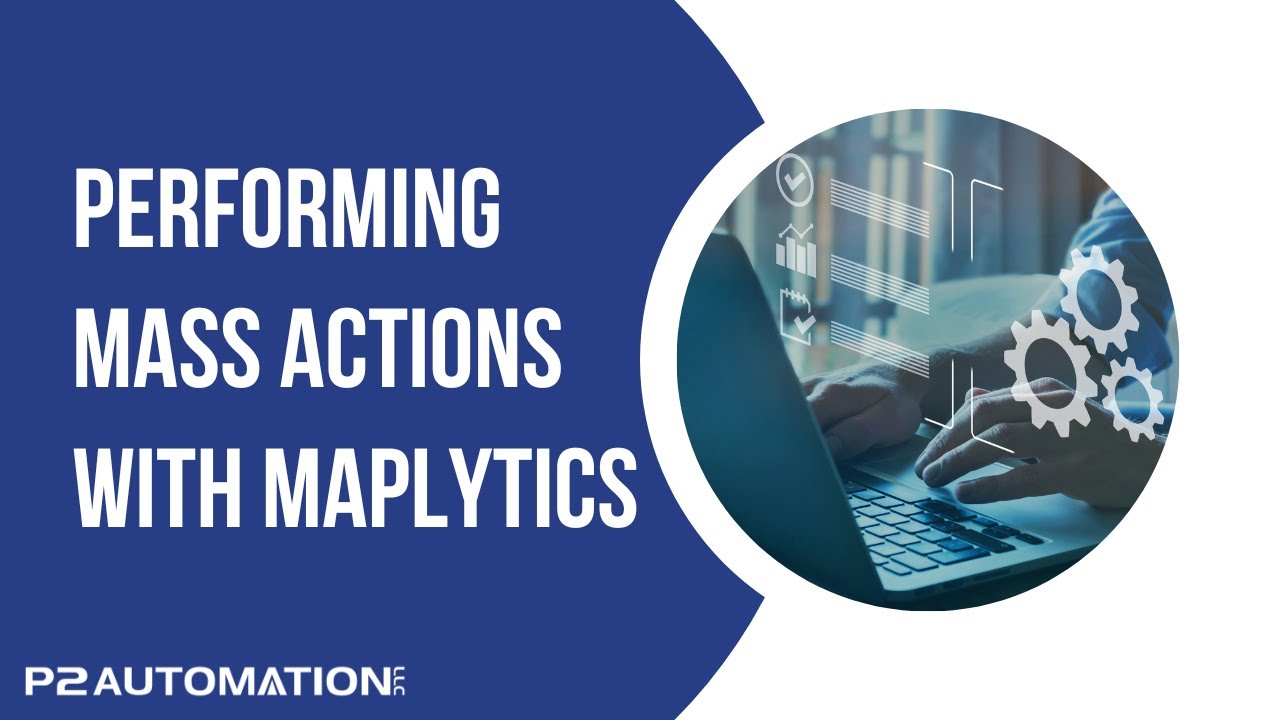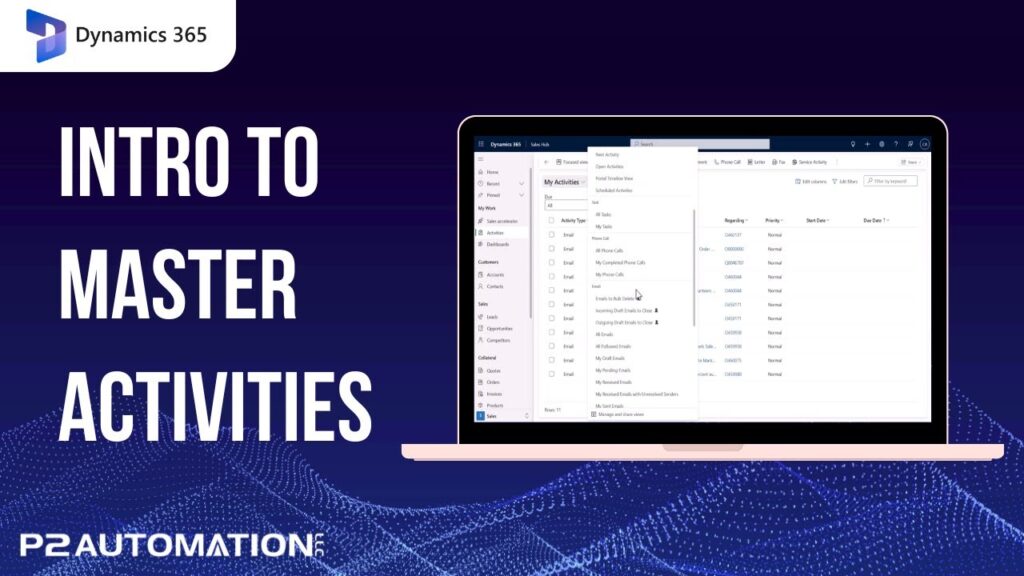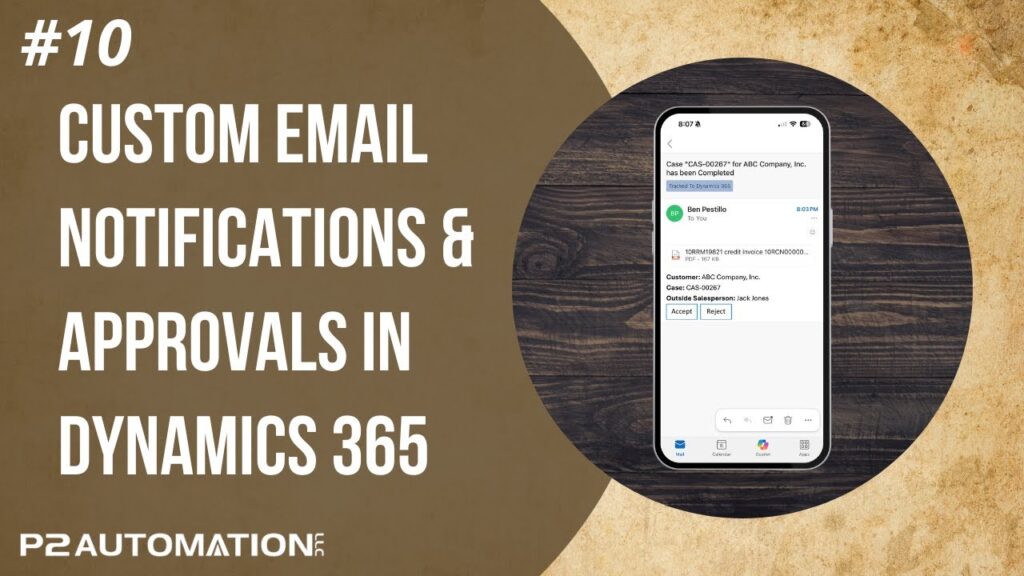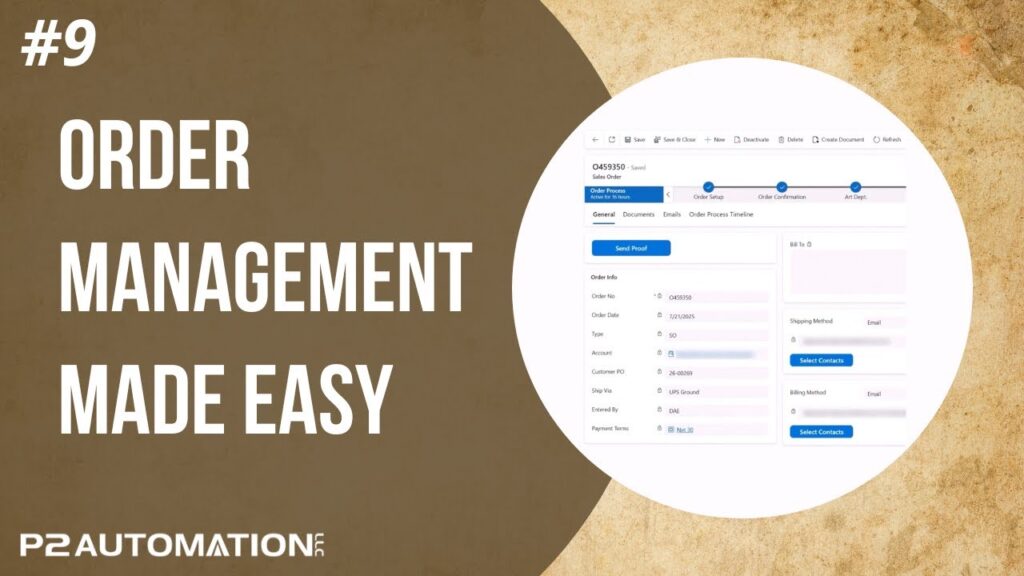Performing Mass Actions with Maplytics
Easily generate emails, tasks, and workflows directly from the mapped data in your CRM.
Transcript
This is Steve Pestillo from P2 Automation. In this video, I want to introduce you to a feature of Maplytics called Mass Actions. Mass Actions will let you take the data on your maps and export it to Excel, run workflows, create activities, etc.
Let me show you how it works. If I bring up the Detail Map, I’ll do another search for Detroit, 50 miles, using My Organizations. Quick search, and we have several companies in the area.
Let’s say we’re running an event in the area and we want to make sure each company is listed on our invite list. But one of the things we may want to do is export these names to Excel. This is how that works. If you click the View Data link at the bottom, you can actually see a list of those companies. There are 159 in this list. On the right hand corner, you’ll see a button called Mass Actions. If you click that button and scroll down, you’ll see a command called Export to Excel. It’s that easy.
Down on the lower left, you’ll see a link to the file, click it, and there’s your names, 159 of them. You can also save this list as a personal view. Again, click Mass Actions, save the data, and call it “My Detroit Companies”, because this isn’t necessarily customers, there’s some leads mixed in there too. If you come back over to your list of companies, that personal view will appear at the top. Simple as that, 159.
If you have the full version of Dynamics 365, when you click the Save Data button, you’ll also have the option to save the data to a marketing list. Another nice time saving feature is changing ownership. Salespeople come and go. What if John leaves the company and Mary comes and takes his place. That is a big job to do in CRM because in CRM out-of-the-box, you can change 250 records at a time. With Maplytics, you can filter that data and under Mass Actions, change the owner. It’s as simple as that. You’ll pick the new owner name and hit Assign. Simple!
And the next common action you’ll probably do is Activities. Let’s say you want to create a phone call record for each of these records. Under Mass Actions, if you scroll down to Create Activities, you can create a subject, a start date. Let’s say you want to do that for the rest of the month. You could even assign it to a specific person, maybe you have somebody internally or externally that’s going to do those calls for you, and then hit Create. The system will create all those activities, link them to the companies, so you have a nice call list. If you send emails from your CRM system, you can actually do that from here as well, create workflows, and manage territories.
We’ll cover territories in a future video, and we’ll also cover all the things you could do with routes, including adding these names to a route, assigning their route to somebody else, and say me, get in their list.
If you’d like more information on how we can help your small business with Maplytics, reach out to us today at www.p2automation.com.