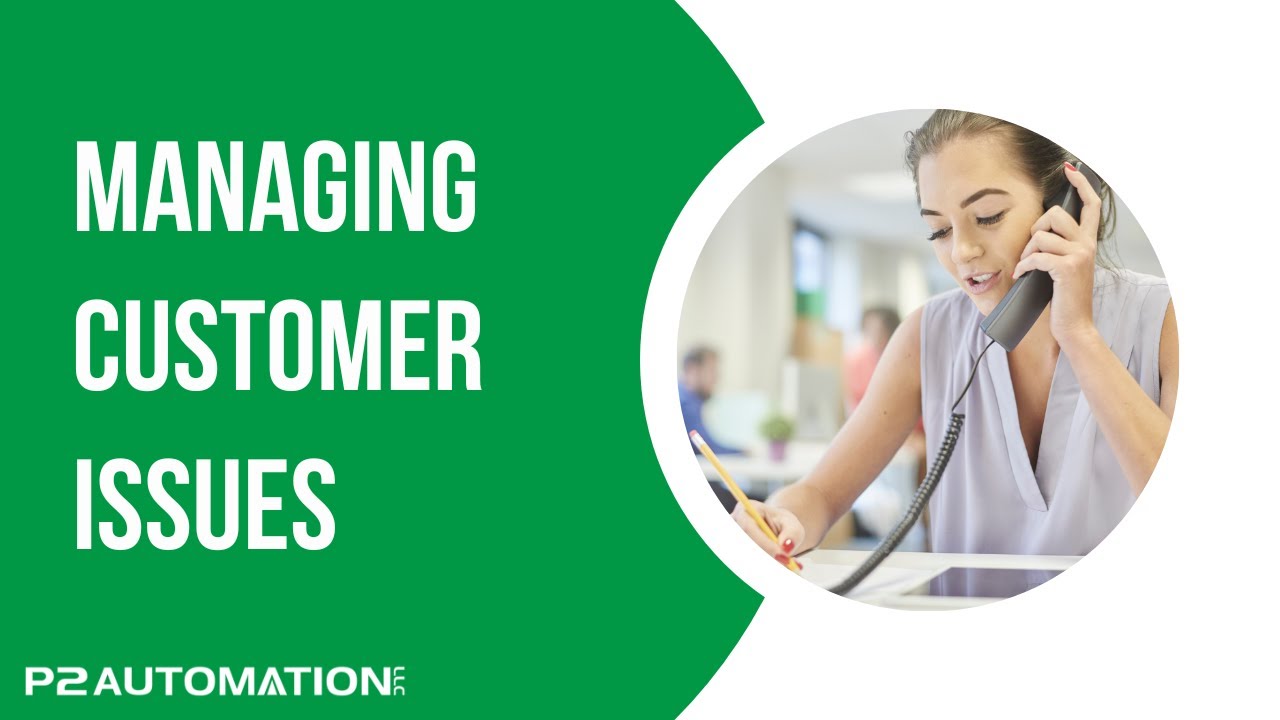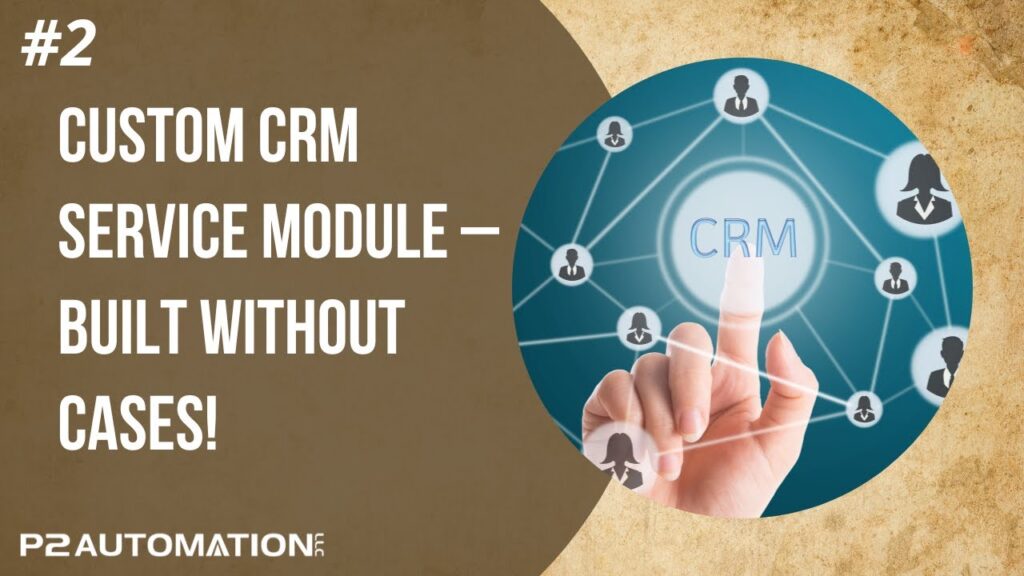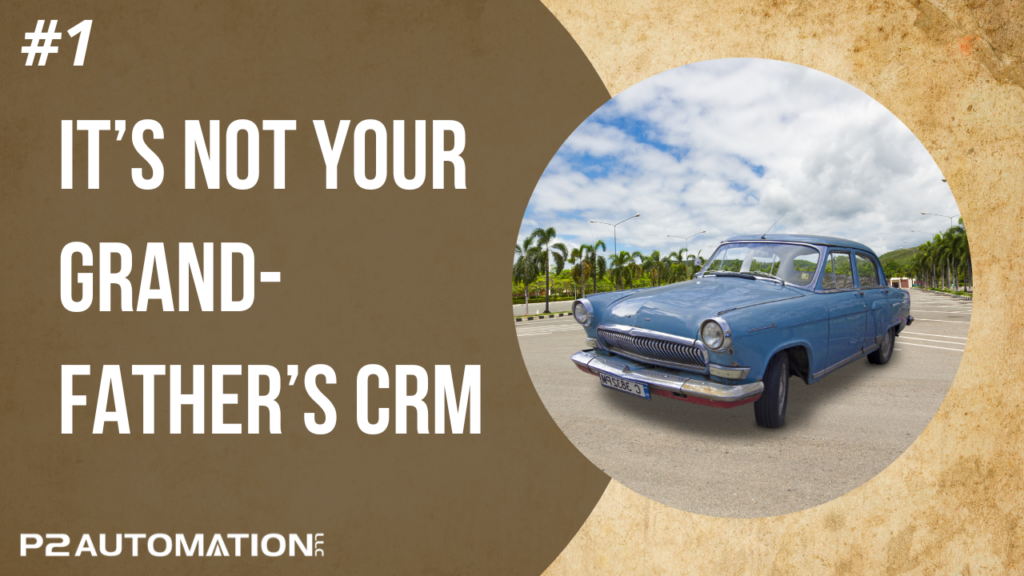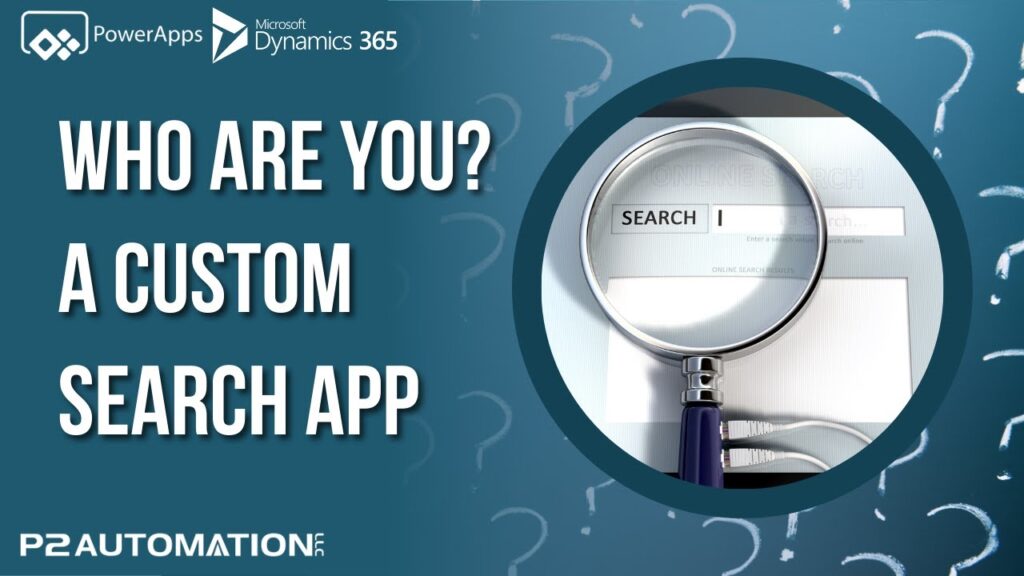Managing Customer Issues
Learn how we helped one of our clients to keep better track of Customer Issues and Complaints within their CRM System.
Transcript
In this video, I want to show you a solution we developed for one of our manufacturing clients for tracking customer complaints. During our discovery session with the client, we learned that it was more than just complaints that needed to be tracked. A lot of customer issues would revolve around late shipments, missing product, damage product, and those are complaints. But oftentimes we just wanted to enter an issue, potential late shipment, things we want to get in front of. So we set up a module called Customer Issues.
Now why do we like this module? A few reasons. First, it’s simple. We could have gone with the Customer Service feature that’s available for Microsoft Dynamics 365, but it’s an extra $20 a month, bringing the price up to $115 a month per user, and it was a little bit overkill. We feel the Customer Service module that Microsoft developed is designed more for a company like ours, where we may offer customer services per hour or per incident. But in the case of a manufacturing company, if the customer complains, you’re going to handle it. You’re not going to charge them. So it didn’t really apply for that reason alone. But we also didn’t need a knowledge base and we didn’t need any of the omnichannel features such as chatbots or connection to social media. We just needed a place to keep track of the issue.
Along those lines, this module also fits our client’s specific process. It didn’t fit our process and it doesn’t fit Microsoft’s process. It’s specific to the customer.
And last but not least, it’s affordable. We actually built this on the PowerApps license, which could be as low as $10 per user. Even if the rest of your users are paying $95 or $115 for the full Dynamics 365 product, you can still set up specific users, such as Quality Assurance or Customer Support users on the $10 license, saving your company a boatload of money. Here’s how it works.
I have the demo user set up right now as a Customer Service user. So if I go into a customer, let’s say ABC Foundation, I can click on the Customer Issues tab and see all the issues. Active, as well as completed for this customer. If I want to enter a new issue, I just click the new issue button. Automatically, a number’s assigned and this could be set up to meet your specific formatting.
The type of issue is chosen first, and this is completely flexible and we’ll show you how to modify this later in the video. Well let’s say it’s Damaged Product.
Notice some questions came up here when I selected Damaged Product, and we’ll explain more about that too.
When was this complaint made? It’s not always today. Sometimes you’ll come in on a Monday and read some emails over the weekend and this customer wanted to know when the issue came in. So let’s say it came in yesterday.
Who’s the customer? We know, we started with the ABC Foundation, so that was filled in automatically.
Do they have a number? They might say, “Hey, I’m calling about PO #1234, or invoice number XYZ.” Or maybe they have their own internal complaint system and they want to just give you that number. That’s what goes here. So let’s say it’s a PO.
Who called? All the contacts for this customer show up. And when you select that customer, their phone number shows up as well as their email address. And both of those can be changed. So somebody may call up and say, “Hey, that’s my phone number, but I want you to call me on my cell phone. This is pretty important.” So you can type in the cell phone number here as well as a different email.
What happened? That’s what goes in this box. So you’ll put in the general description of the issue, and then what are they asking for? We have three choices, and again, this can be customized to meet your needs. But they either want you to know about it, they want their money back, or they want you to replace the item. In this case, we’ll say Replacement.
Now these questions down here are specific to the Customer Issue Type. So if it’s a damaged product, how many items were damaged? 10. Is it the entire product or is it just a part of the product? So this particular customer makes bottles, and sometimes those bottles are made up of several other components, they’re an assembly, and maybe the bottle top cracks. So you can say No. Is the outer packaging damaged as well? And did this impact your production or delivery to your customers?
We also have a spot up here for images, and you could pick up to three.
Now this company has a Quality Assurance department as well, and this is the type of issue that would go over to the Quality Assurance team. If the product was sent to the wrong address or it’s late, we don’t usually involve QA. But this is a damaged product, so they’re going to want to know about it and they’re going to want to resolve the issue as well. So we need to make sure we have all the information that they require to do their job.
And up here we do, they want to know who the customer is, who the contact is, and what they’re asking for. Once we do that, we can say send it to the next stage, which is the Quality Assurance Department. I’m going to save and close this record. You’ll see it appears here on the top of the list. And now I’m going to log off and log in as a quality assurance person, so you can see what they see.
So I’m back and now this user is set up wearing the quality assurance hat. When they come into the system, this is where they land, on the QA dashboard.
I notice something at the top. They’re in the Quality Assurance app. So we set up this app so we can take advantage of the PowerApps license. This user doesn’t need access to Opportunities or Sales or Quotes or any of those other features, they just do quality assurance. So because they only need access to Organizations, Contacts, and our Customer Issues feature, they can get away with the $10 license, no problem.
So here’s what they see. They see other open issues on the left and any issues that require an RMA or Return Merchandise Authorization on the right. So that issue we just entered shows up on the top left. We’ll open it, they’ll see the same information that the Customer Service person entered. They can even click the open button for these images to see what’s really going on.
They also have a Quality Assurance tab. Here they can see a repeat of the information. We set it up as read-only so it’s not accidentally changed because this was all entered by the Customer Service person, and here’s where they could acknowledge that this is an issue. Not everything is.
At this point, they’ll contact the customer and come up with an agreement on how we’re going to resolve the issue. They ask for a replacement, that doesn’t mean they’ll get one, but that is what they asked for.
Here’s where the QA person can decide what they’re going to do, and they’re going to replace it. Put in your information, who actually made the agreement and we can automate this, and are we asking for return? Let’s say we are. So we’ll say the return merchandise is required before we can send a replacement. That probably wouldn’t be the case in this particular issue, but for the sake of the video, let’s say we are requiring it.
We actually do automate this number for the client, but in this case we’ll just type it in and you can choose to attach a shipping label if you want. The client actually has an automatic email that gets sent when they require an RMA and when they set the status to Required, pick a number, and attach a label, the email goes out automatically with all that information. And you need a Certificate of Destruction for the product. We’ll say this one’s not required, but if it was, you can actually attach it right here. When we hit Save and Close and go over to our dashboard, notice that case gets moved over to the RMA section.
Our client wanted to keep track of general issues as well as issues that require return merchandise. So we put those off on their own view and you could tell right here if the item has come back or not. When the item does return, they simply go into the Quality Assurance tab and select Items Received.
Now I showed you a feature earlier where these questions would appear based on the Issue Type and you can tell already there’s just not enough Issue Types. What if the product was sent to the wrong address for example? Let’s add that Issue Type.
For the Quality Assurance person, they actually have access to a different section called QA Admin, and the first thing they see under QA Admin is all their Issue Types, and there’s the two. Let’s add a third one, Sent to Wrong Address. Now some of the questions that you might ask, and you can ask up to 15 questions and we can always add to that. Save and Close. We’ll go back to the main section and I’ll just open up a previous case, and you see these questions on here pertain to Late Shipment, but if we go here and select Sent to Wrong Address, the questions change automatically.
Now we even took the time to store the question. You don’t see it, but we actually store the question and the answer with the issue. And why do we do that? If you ever go back and change those questions, it won’t affect all of your historical data. That’s important because you may use this information for reporting purposes, to improve customer satisfaction, and you don’t want to overwrite historical data with new questions, it wouldn’t make sense.
If you’d like more information on how we can improve your customer satisfaction, reach out to us today at www.p2automation.com.