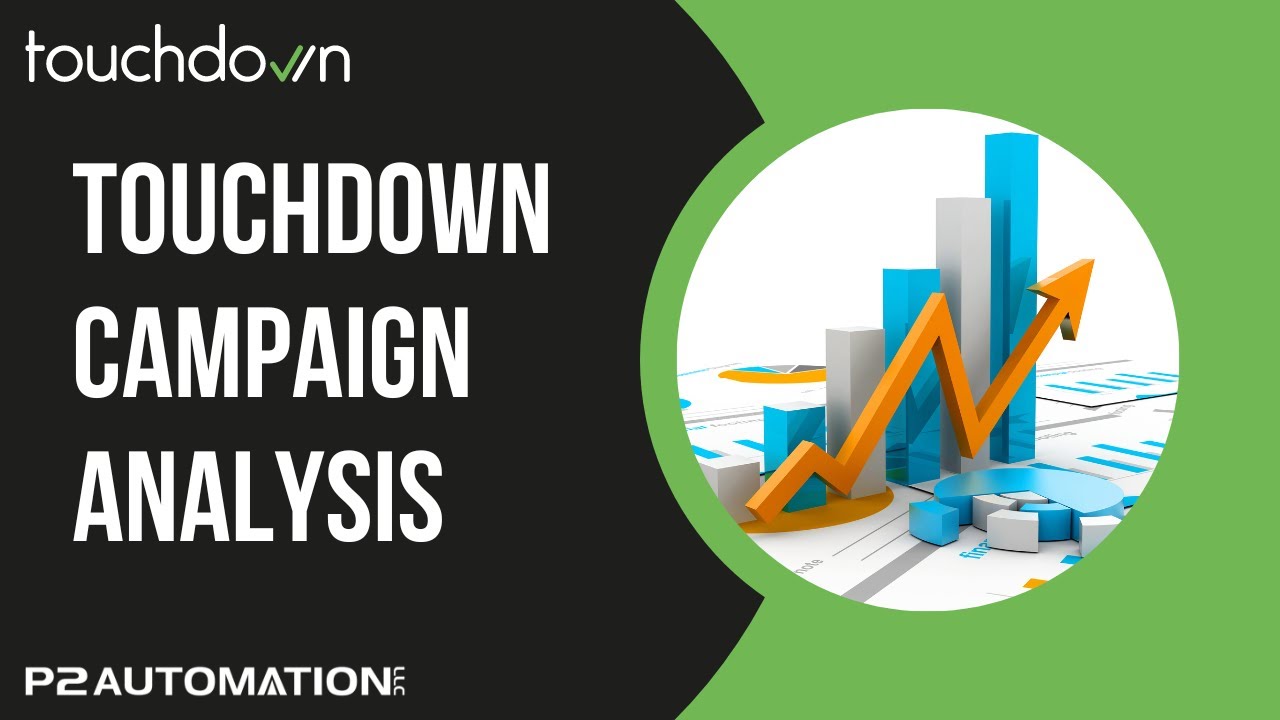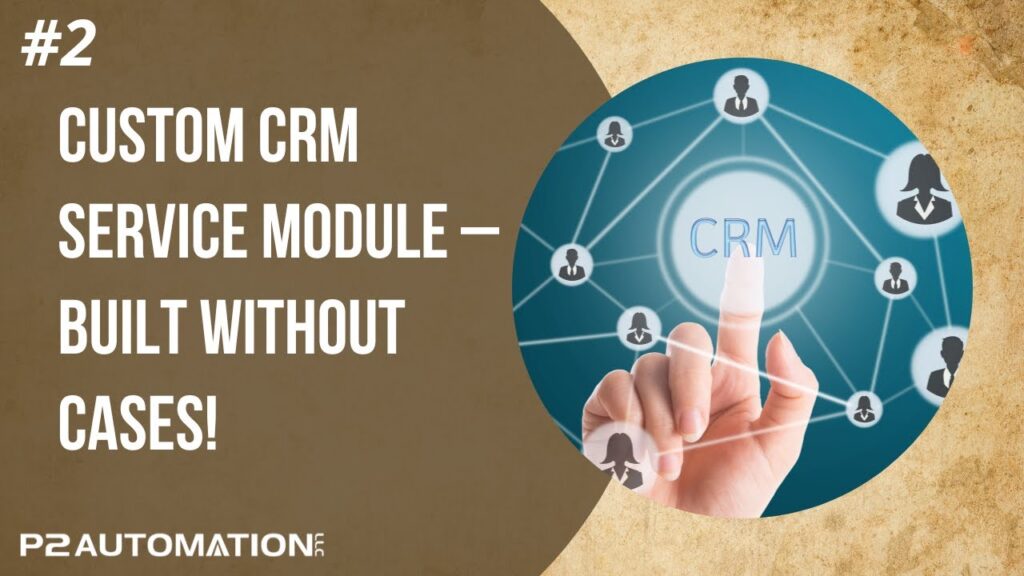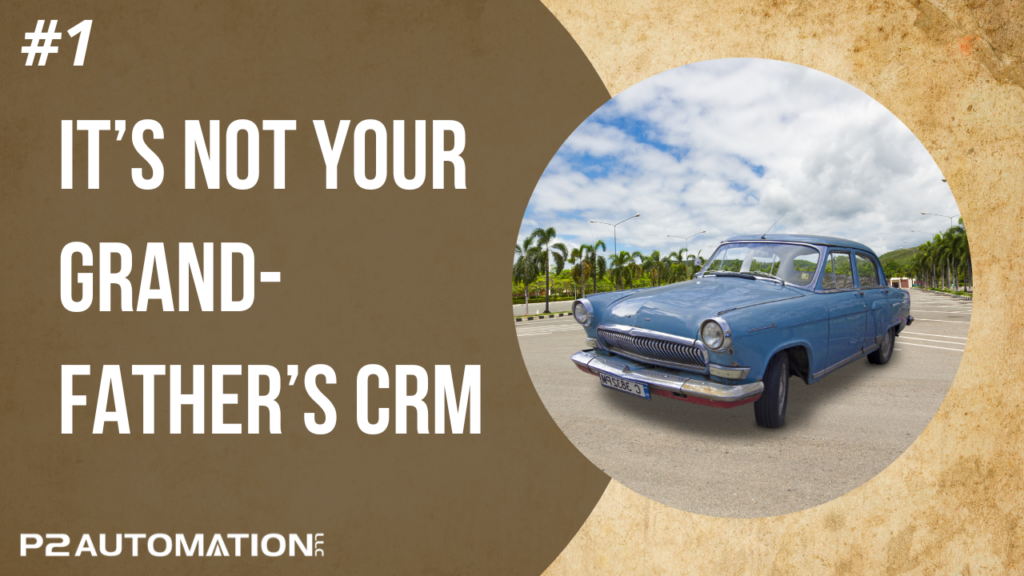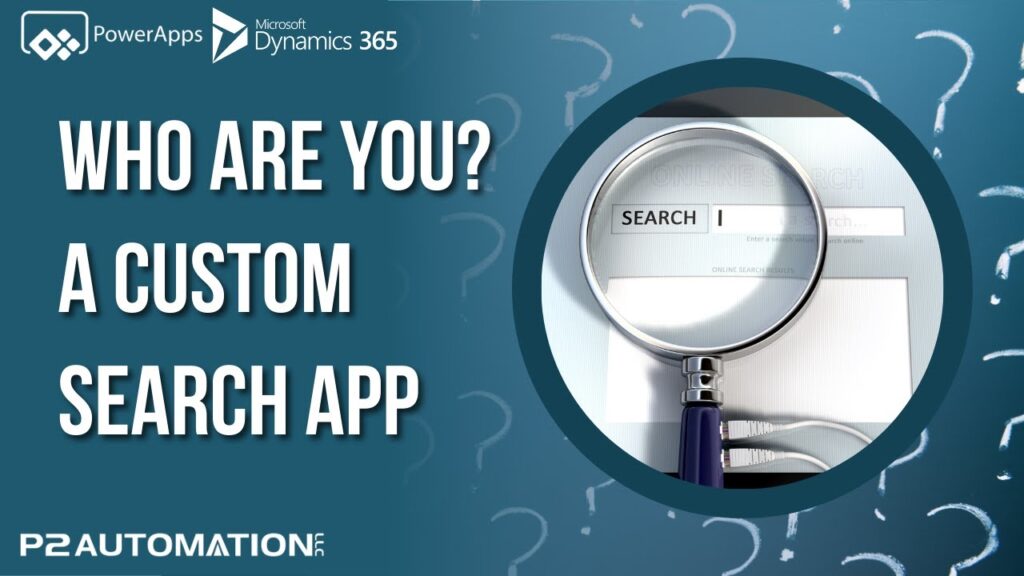How to Keep Track of Your Email Campaigns in Touchdown
Sending emails with the Touchdown Marketing Suite is only part of the story. Learn how easy it is to see how well each email campaign is working.
Transcript
This is Steve Pestillo from P2 Automation. Now that we’ve sent out a few emails with the Touchdown marketing suite, we want to see how well they’re doing.
If you get into the Touchdown app, and then click over here on Statistics, you’ll be brought to a nice, easy to use screen that’ll show you a whole bunch of information about your campaigns. And it starts with the emails that you’ve sent in the past seven days. You can switch that, let’s go to the past month, and you can see we’ve sent out 244 emails to 97 different people. Of those 244 emails, several people have opened, clicked, and replied to emails. Now, if I didn’t want to see certain information like replies, I can click on these legend items. Or if I don’t want to see who clicked, I can turn these on and off. I actually do want to see who clicked, replied, and unsubscribed. And it’s just a good high-level view of what happened in approximately when.
If I want to see some actual numbers, I can hover over the bar and see that 85 people have opened this at around the July 10th timeframe, 23 have clicked, bots were 14, so a bot might be an auto reply.
If I navigate down here to the Status section of this dashboard, I can see percentage wise that 59.8% of the people I sent the email to didn’t do anything with it, and 39.2% did something. And what is that something? I can hover over this and say, these are people who had at least one activity, they opened it, they clicked on it, unsubscribed, whatever. And that’s actually pretty good, about 40% opened it.
And if I click on those values, I can actually see the list. I can scroll down the list and see the actual people, I can hit the next page. See all the active people.
If I go down a little further, I get a further breakdown, so there’s 38 people that were active, those 38 people actually opened the email, and 11 either clicked or replied. Not too bad!
Here’s the emails themselves, and this is showing the top five in this time period. If I click on one of these, I actually go to the campaign that I use to start the whole process. But that campaign has a completely different view and different information than when I was creating the campaign. This is actually showing more of the statistics now of that campaign. So similar chart on the top here, I can see about how many people opened, clicked, replied, and that’s in the past 12 hours. I can go back a ways. Same thing down here, Active = 25 people, I can click on it to see who they are. A similar visual here with the opens and the clicks.
This is good, how many of my recipients are using a desktop device versus a mobile device? And then there’s the unknown, it’s probably a mobile device, could be a tablet, but this is good information to have. If you had a very small number of people that are viewing on a desktop, you might want to spend more time on the mobile version of those emails.
This one I love, Reading time. People may have opened it and saw it was a marketing email and didn’t have time to read it, closed it, but some people actually read it. So anyone that opened it and kept it open for 10 seconds or more, shows up on this thorough reading category. So 19 people, so that’s great information to have.
And one of my favorite features, the Heat Map. If I click right here, I get a really good idea of where people are clicking. The green shade here is showing that several people clicked on this image, three in particular. None clicked on this link. And five actually clicked here, so all three of these links happened to point to the same URL, but some people preferred the image, some wanted to click on the link, nobody clicked on the heading. And then down here on our social, nobody clicked on our video library and one person clicked on the Facebook, one on the LinkedIn. This will help you design future templates. For example, if you know people like clicking pictures, you put more pictures in.
Now what it doesn’t tell you is who those people are, but if you want that information, you’d get that here under Links. So one person clicked on the Facebook. If I double click on this, I’ll go to a screen that will show me who that person is. Not only who they are, when they clicked it, what they clicked. You can see I’ve got three links here to the same URL again because we have three links in our email template. So the three people that clicked on this one show up here, and you can see it’s me several times, and then two of our clients. Great information to have!
I could see the other interactions here. So what’s an interaction? It’s really any activity, it could be an Open, they open the email, they receive the email, they clicked on something. And of course, these are just standard CRM type lists, so you can filter and say, just show me everyone that clicked on anything, and get a nice clean list.
And then lastly, there’s the email replies. Now, this may take a little getting used to it first. When you send someone an email and they reply, you get it in your Outlook. It doesn’t quite work that way with Touchdown. Instead, it’ll show up here under the Replies section. So nobody replied here to these emails. Now it could be frustrating because you’re expecting emails to return to your inbox. One of the reasons I like this is because you get a lot of auto replies. So I may send out a marketing campaign for all the salespeople that work here and they don’t even realize it’s going out. All of a sudden, they get blasted with all these auto replies. I don’t want to put that on their plate. I could take these replies and just take the good ones, not the auto replies, but the actual replies from people, and create an automation to forward those to the salespeople. And we’ll cover that in a future video. But what I do like is I know all of these email replies came from a marketing email, and that’s great information to have going forward. If I click over here on Replies, you can see some actual replies that did come from all of our campaigns.
And as you can see, four of these here were automatic replies. But this one here, I would probably forward to the appropriate salesperson. And believe it or not, we’re just scratching the surface here, there’s so much more information we can find on an individual lead, or an individual contact, or really an individual anything because remember, Touchdown works with any entity that you choose.
If you’d like more information on how we can help you with your marketing efforts or you have any questions about Touchdown at all, reach out to us today at www.p2automation.com. And don’t forget to subscribe to our YouTube channel.