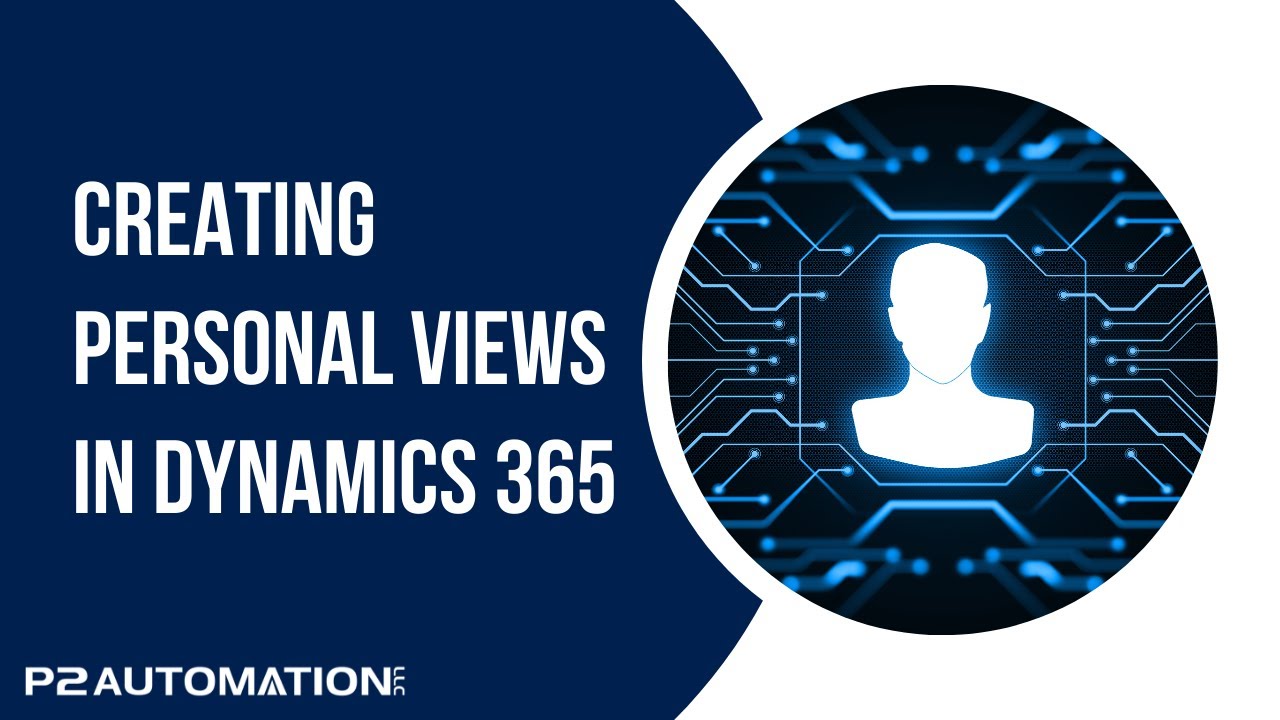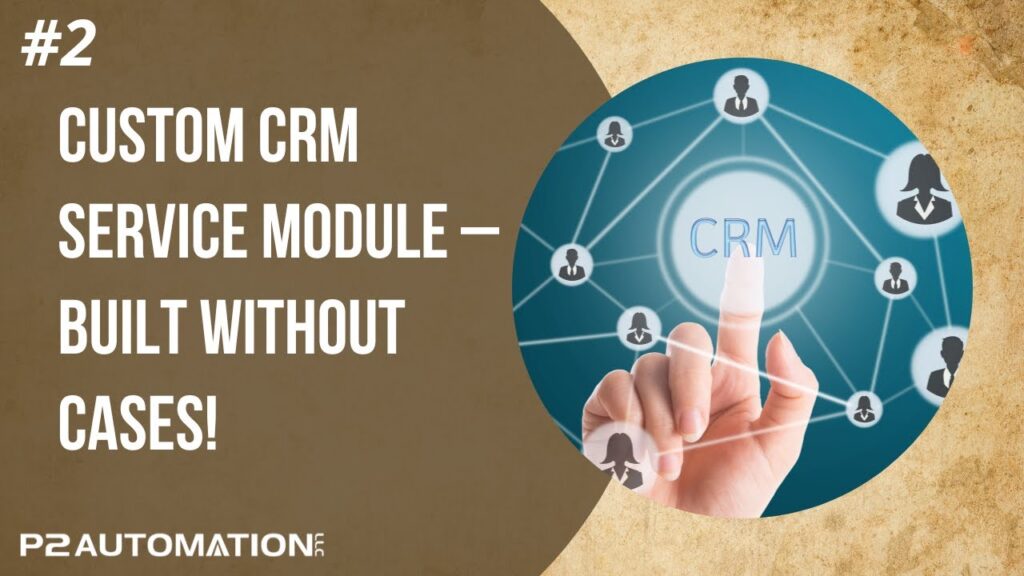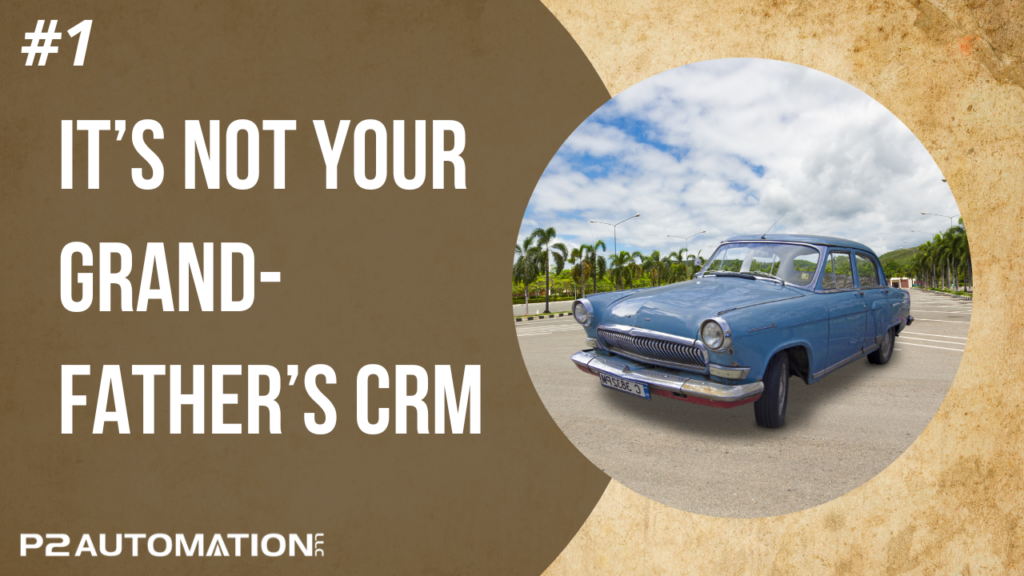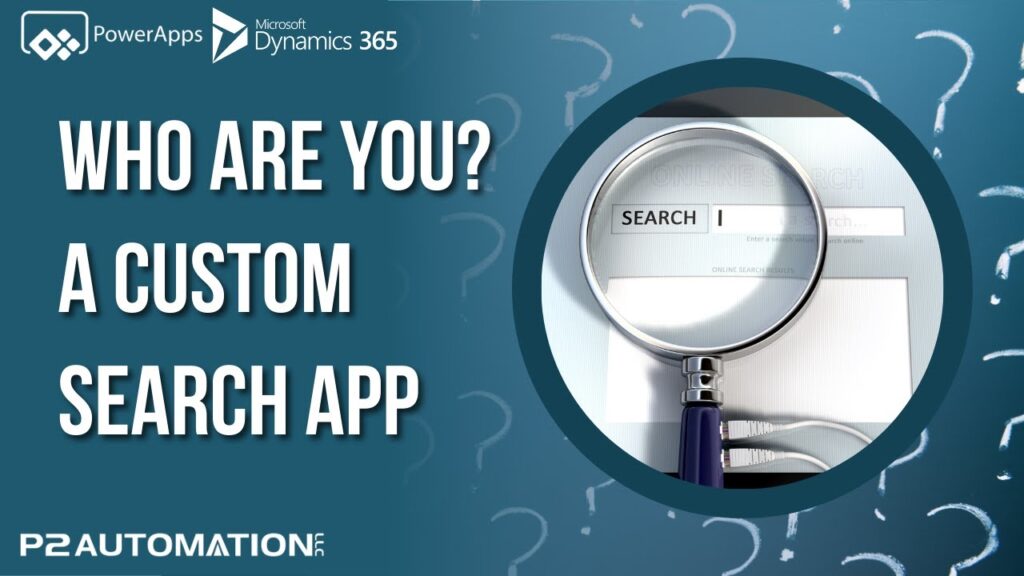Creating Personal Views in Dynamics 365
Find out how to save your settings as Personal Views in Dynamics 365 so you can use save views for future use.
Transcript
This is Steve Pestillo from P2 Automation. Now I want to show you how to save your work as a personal view.
You don’t always have to save the data, sometimes you want to do a quick filter, see what the results look like, maybe export it to Excel, and be done. But let’s say you want to keep this list because you’re doing a show in Connecticut and you want to refer to it often.
All you need to do is click on the View Selector and save this as a new view. It’s going to assume you want to use the same name, I don’t recommend that. Let’s just call this Connecticut Contacts, and if you want to put a description, you can. Hit Save.
It’s that easy. Connecticut Contacts shows up as a personal view, and you can even set it as a default. It works just like a global view at this point.
You can also modify it. Let’s say you don’t want to see the website, so we’ll remove it. And notice you have an asterisk again because this is different than what was saved. What you can do is just click the View Selector and save changes to the current view.
If you’d like more information on how we can help you with your CRM system, reach out to us today at www.p2automation.com.