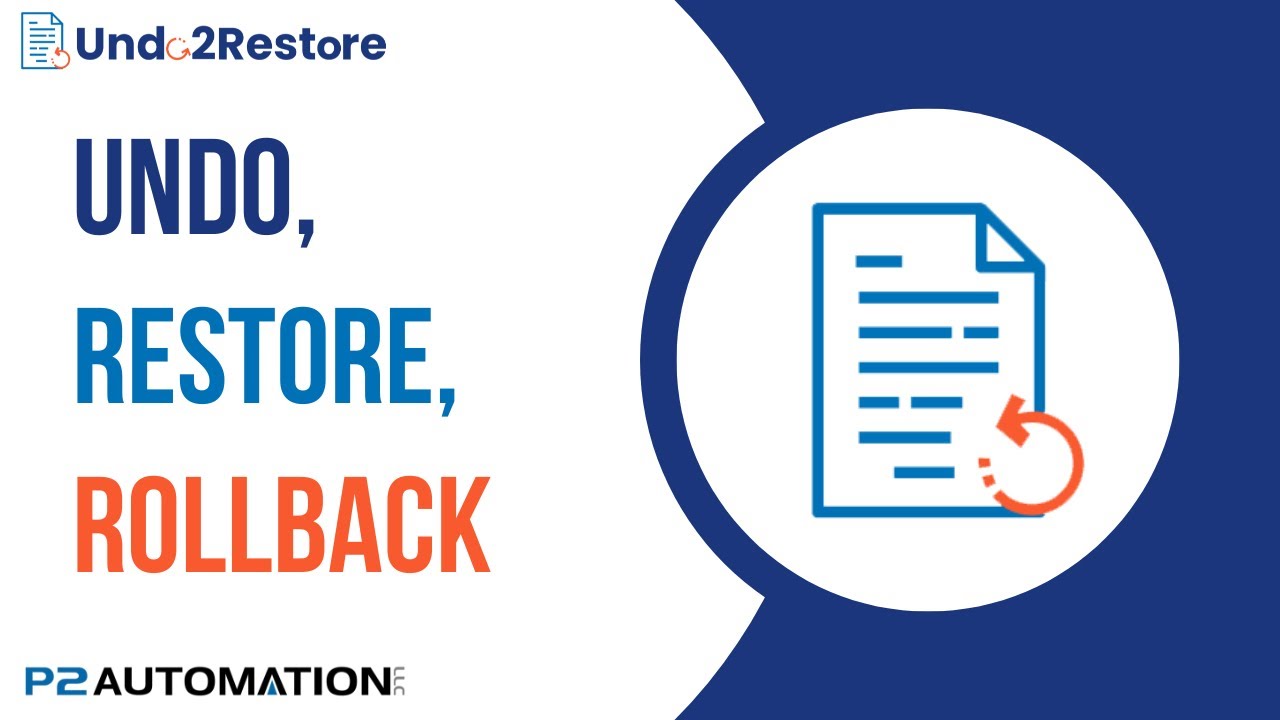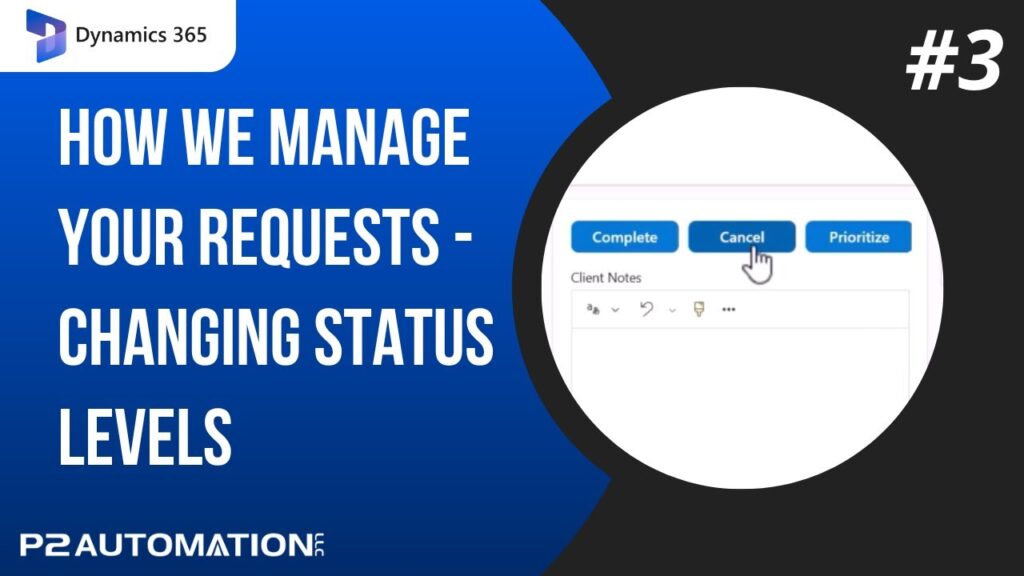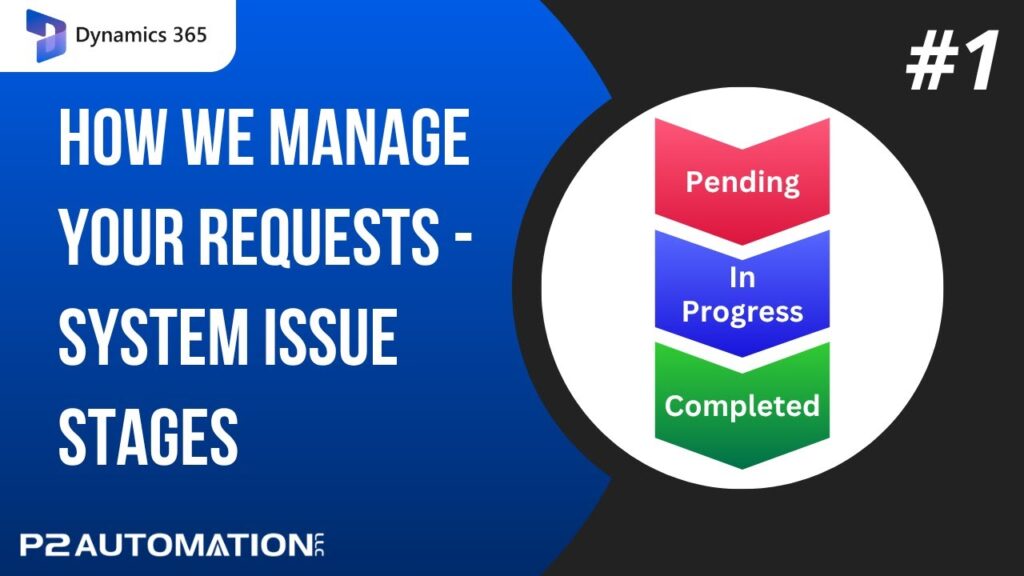Undo2Restore – The Ultimate Undo Button for Dynamics 365
We all make mistakes. Fixing those mistakes in Dynamics 365 is not easy…until now. Learn how to reverse the things you just did…or changes you made months ago with Undo2Restore by Inogic.
Transcript
This is Steve Pestillo from P2 Automation. In this video, I want to show you about a product called Undo2Restore by Inogic, formerly called Click2Undo. This product is going to save you a lot of headaches.
Let me show you how it works and I’m going to show you in our production system. So I’m on a company, ABC Corporation, and I’m going to go in and change the name. This isn’t ABC Corporation Company, it’s ABC Corporation, Inc. And the short name is ABC Inc. And their phone number isn’t right, it ends with 7722, and I’ll save that.
Click2Undo does what you think it might do, it’s going to undo those changes. And if I click over here and click on the Click2Undo command, it tells me that those recent changes have been restored. ABC Company, ABC with no Inc., and the phone number’s back. And that’s great, that alone makes this product awesome. But check this out, if I go back to the Click2Undo, and instead of clicking it, I click on this arrow, I can see the history.
And I could do a filter, I filtered this for approximately the last six months, and here’s the changes I just made. Not only the changes I made, the changes I undid. So I, Steve Pestillo, changed the company from this to this, the short name from this to this, and the phone number from this to this, and then I undid it. All those are tracked. In fact, everything I’ve done, in this case in the past six months is in here. Here’s a change I made this morning, here’s a change I made last month, all the way down. Now the hidden secret with this product is I can actually go to any of these changes and undo them as well. So here this was an Inc., it was an LLC. Undo that. Now they’re an LLC.
Now you can apply this feature to any entity in your CRM system, but here’s another hidden secret. If you notice when I clicked on the history, I can go back pretty far. I say six months, I set it to six months, and this goes back to September 7th. But notice if I go to the installation of this product here in the Admin section, I installed Click2Undo on September 25th. So how’s it able to see things I did before I even installed it? Easy! Click2Undo uses the audit trail that’s built into the product. So as long as that was enabled, and it is by default on most of your primary entities, Click2Undo can reverse your changes. It’s leveraging the audit trail.
Another place Click2Undo works is on the search screens. If I go back to the Accounts view, I can click on that same account, ABC Corporation. The Click2Undo button on my screen will show up at the top here, not off to the right, but it works the same way. Go to the History, the same screen will pop up. And I can undo from here if I wanted to.
But the best feature of all, if nothing’s selected on these search screens, there is no Click2Undo, there’s something even better, Restore Deleted. If you click this once, it’s worth the price of this product, which is already affordable. This is showing obviously everything I deleted recently, and we don’t delete too much but here’s our test account. I can click on any one of these, all of them, several of them, one click of the Restore, everything’s back to the way it was before you deleted it.
If you’d like some help on how we can help you recover from your little mishaps in Microsoft Dynamics 365, reach out to us today at www.p2automation.com.