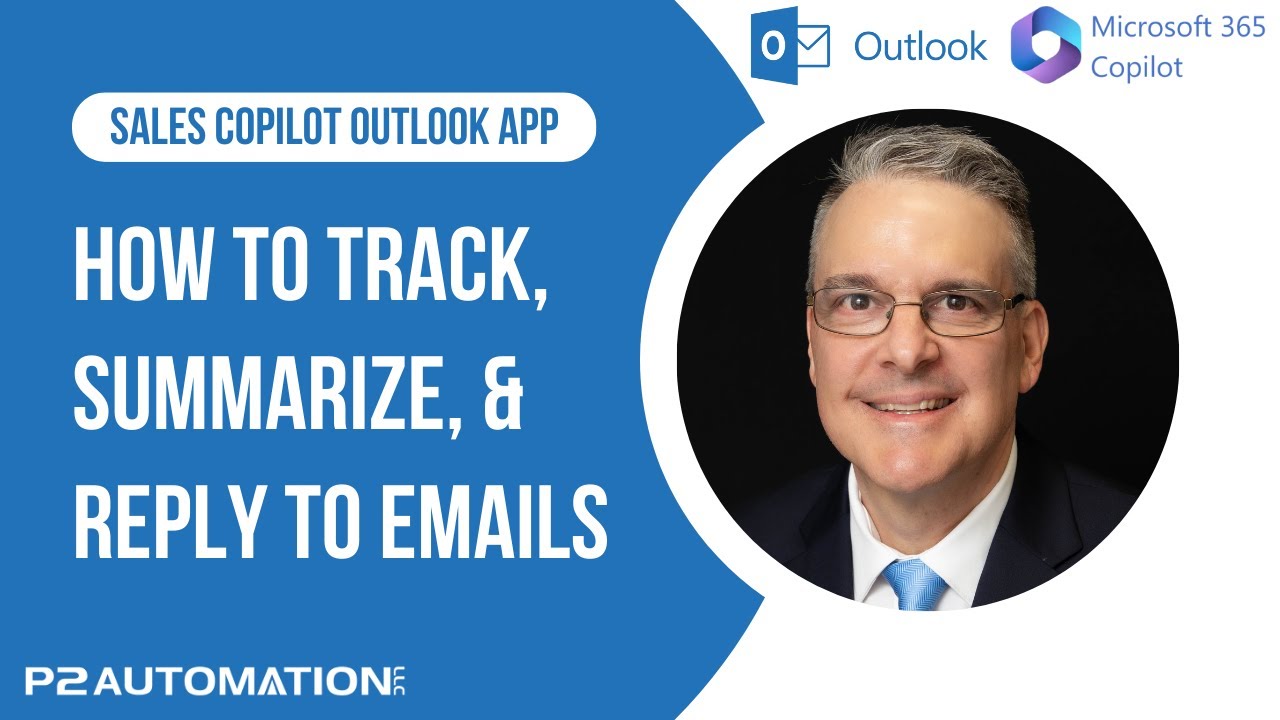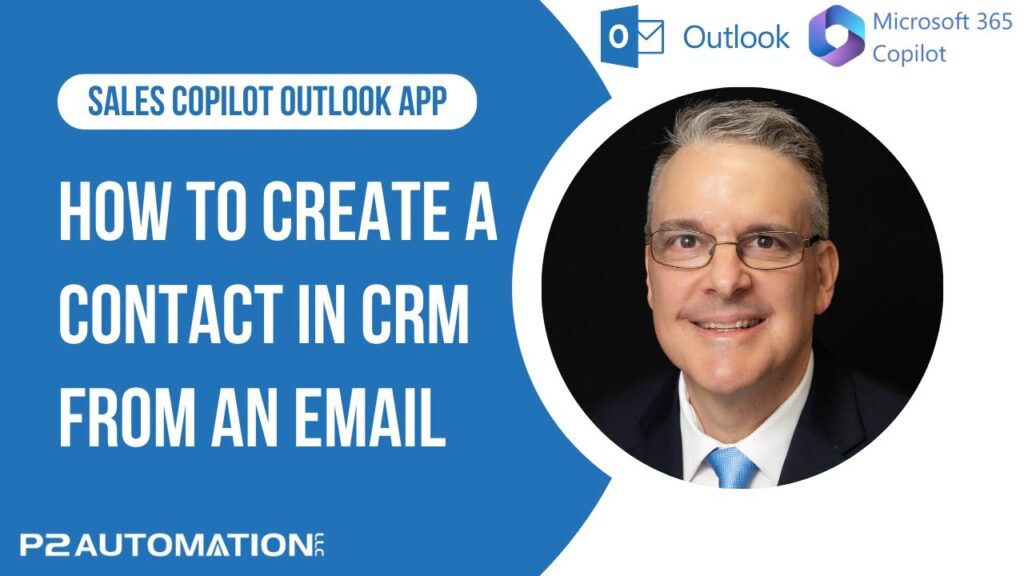Tracking, Summarizing, and Replying to Emails
Different ways to work with emails in the Sales Copilot Outlook App.
Transcript
This is Steve Pestillo from P2 Automation. Here in this video, I’m going to show you some things we can do with the email itself in the Sales Copilot app for Outlook.
Here’s an actual email I received from one of our clients, Alice, and she gave me a list of things that she needs us to work on. Now one thing I could do with this is track this email like I could with the Outlook app, so it shows up in our CRM system, and I can do that from the Highlights tab by clicking Save, or the Dynamics 365 tab by clicking Save.
When I click Save, Copilot wants to know if I want to connect this with a record in our CRM. And as you can see, I can connect this to an account, a project, or pretty much anything I choose. And I’ve chosen contacts, accounts, projects, which is a custom entity, and project tasks. Now luckily for me, this is Sales Copilot, which uses AI, so it’s already guessing correctly that I might want to pick the company or one of the projects that we have with this company. Now one thing I can’t do is actually create a record from the email like I can with the old app. I’m sure that’s coming, I use it all the time, but right now this is a really good start. So to keep things simple, I’ll just link this to the project and hit Save. And there it is!
Also notice, I can get to several other records very easily, like all the contacts, the account itself, all the projects we have for the account, and project tasks. Literally hover over, you’ll look at the ellipsis button and you can open up that record. Sales Copilot will also help me draft a response to Alice. If she asked a question, I can reply to it, I can propose a solution, address a concern, so let’s try that one. And there it’s! “Dear Alice…”, and this is actually clickable. I can click on it and get more information from Alice, including connecting right to her record in CRM. “Thank you for your email for bringing up your concerns. We value our relationship with (customer name)”. Same thing, I can click on that and do the same thing. And then it drafts up a reply. If I like it, I can copy the content and then just reply like I normally would, paste it in, make any adjustments I want, and send it off. I won’t do that here. I can actually describe the response I want to send as well. Just type in a sentence, “respond in a professional tone”. There it is! So this is saying, “I appreciate your attention to detail…” Obviously there’s an attention to detail, it’s a bulleted list with pictures, “I understand your need to initiate the call reports from the contact record…” How did it know that? AI! “I’ll be sure to follow up on this.” “I understand the location of industry and segment in the lead and account records, etc.”
And one of my favorite features is a summary of the email. So we’ve all done it. We’ve sent an email, get a response, send it, respond, send, respond, and before you know it, you have an email thread as long as a receipt from the local CVS pharmacy. Let me go to one of those emails.
Here’s a pretty long one from our friends at Inogic that were helping me diagnose a problem. Here’s the summary. We discussed the pricing structure, details from the client, budget, he offered us a discount. Awesome! I can actually save this summary, so instead of saving the email thread and reading through all that, just save the summary to your CRM.
Now here, it’s a little bit limited. We work with projects in CRM and I can’t link this to a project or a task, but I can link it to a person, a company, or what most people would probably link it to is an opportunity.
So I’ll link it to the account for Inogic. Hit Save. And then back here in our CRM, there’s the summary, right in the Timeline. It tells us it’s an AI generated email from the Salesforce app, and then here’s the summary. Super easy!
If you’d like more information about how we can increase your productivity with the Sales Copilot app, reach out to us today at www.p2automation.com. And make sure to subscribe to our YouTube channel.