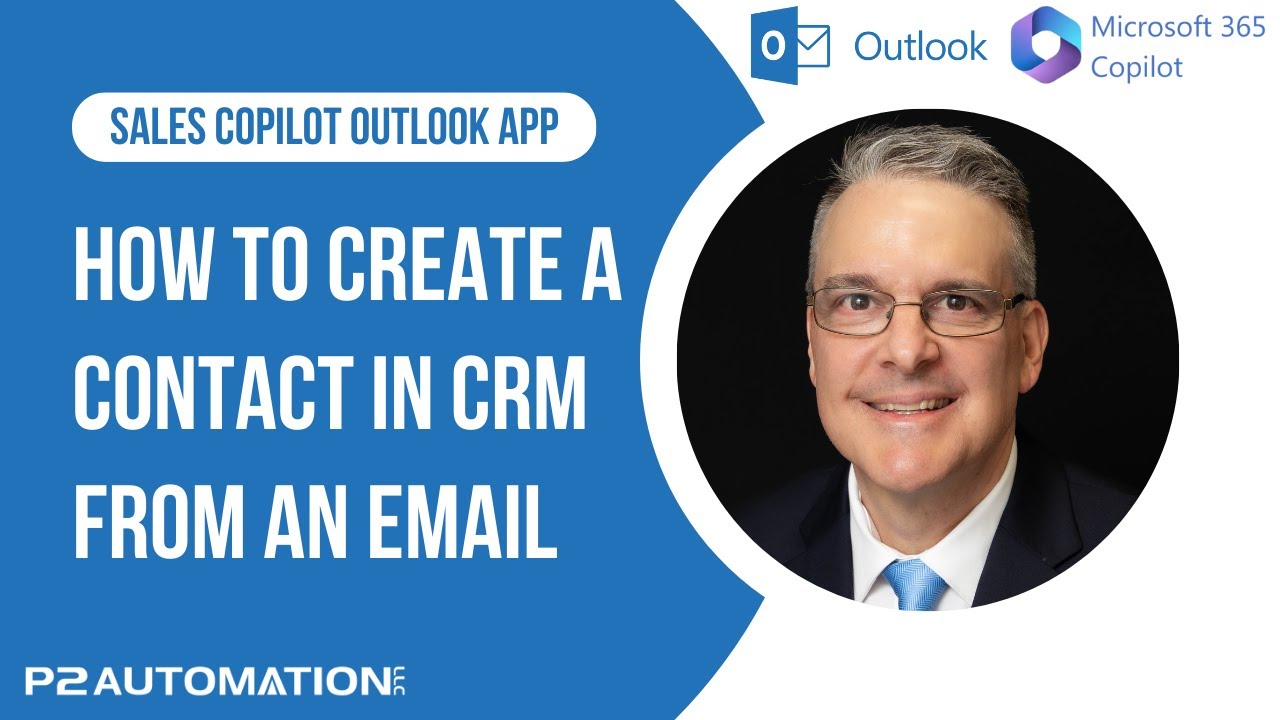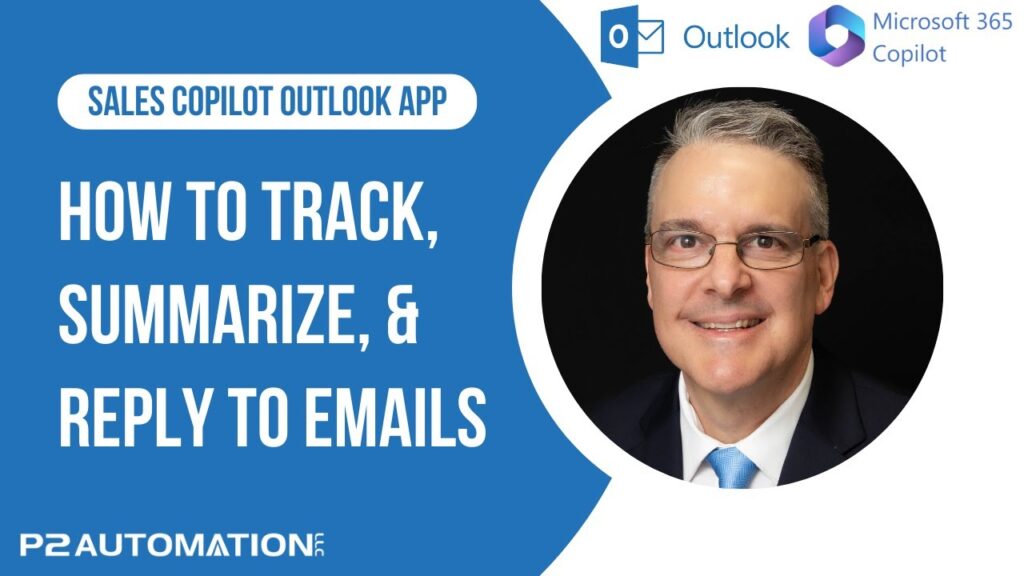How To Create a Contact in CRM from an Email
Creating a Contact in CRM from information found in an email.
Transcript
This is Steve Pestillo from P2 Automation. In this video, I want to show you how to create a contact record in your CRM from the information in an email. And we’re going to do this with the Sales Copilot Outlook app here on my desktop.
So here’s an email that I sent from one of our developer accounts, and it’s CC’d to an email address over at Keppel Media. Neither one of these email addresses are connected to contacts in our CRM system at this time. And I know that because over here on the Sales Copilot app, it’s suggesting that I create those two contacts. Now I can create contacts from this Highlights tab or from the Dynamics 365 tab down here. The process is basically the same, so I’ll go back here to the Highlights tab and add contacts. The first contact it’ll try to add is P2 Developer, because that’s who the email is from. If I click on Add, you could see instantly Sales Copilot figured out the person’s first name, their last name, their title, their email address, and their phone number. It got all that from the From Address, as well as this information at the bottom of the email. It doesn’t recognize the account, and I actually kind of like that because I want to pick the account. So over here I’ll enter P2 Automation, and I’ll just start typing it and there it is. And then I’ll hit Save. And you can see up here that the contact has been saved. If I go back, I can add the person in the CC line.
And notice here, Sales Copilot doesn’t really know much because it’s just an email address on the CC line. So here, we’ll have to fill in the information and save.
Back here in our CRM, I’m going to filter out all the information that was created today for our contacts. And there they are! Joe Devman up here for P2 Automation, and John Smith for Keppel Media. If I go into the first contact, everything came over nicely. His first name, last name, the client, his title, phone number, and email address. It’s that simple!
If you’d like more information on how we can help you with Sales Copilot in your environment, reach out to us today at www.p2automation.com. And don’t forget to subscribe to our YouTube channel.