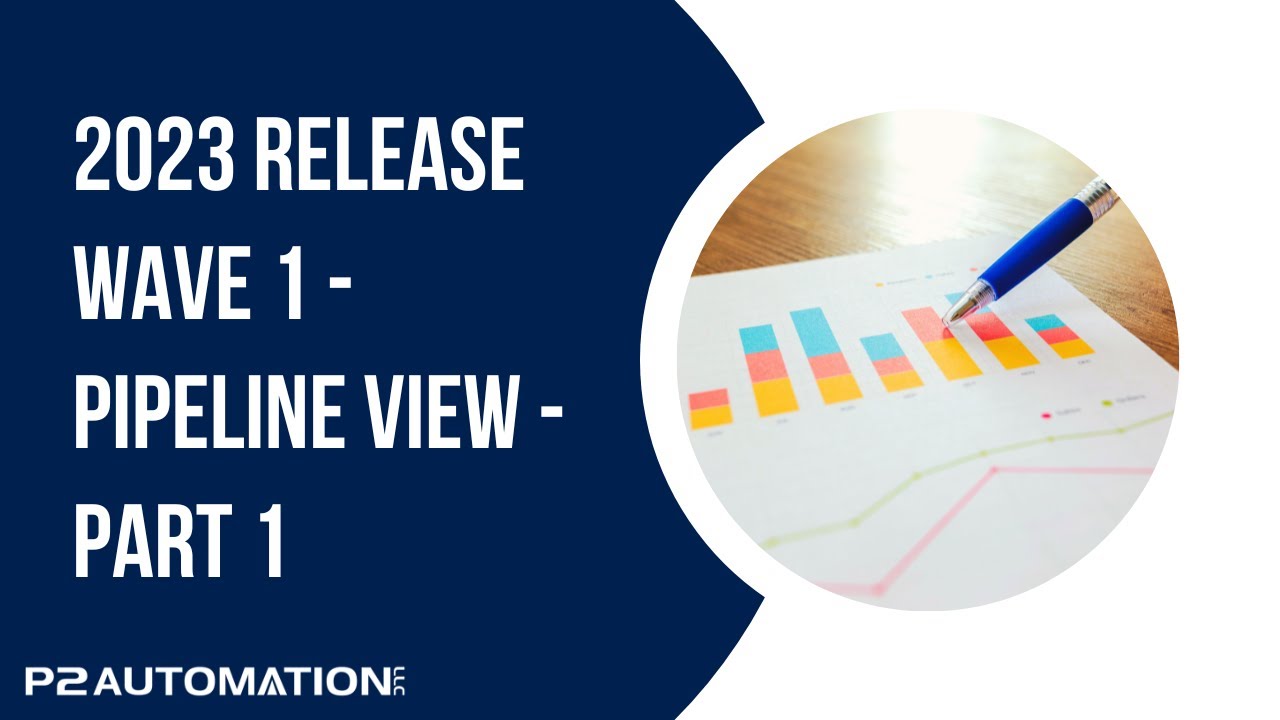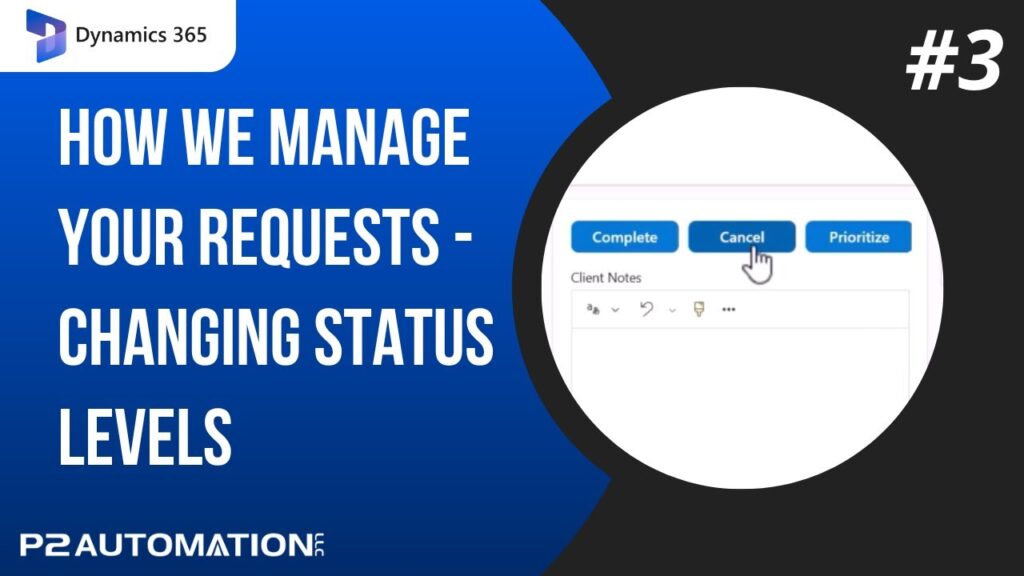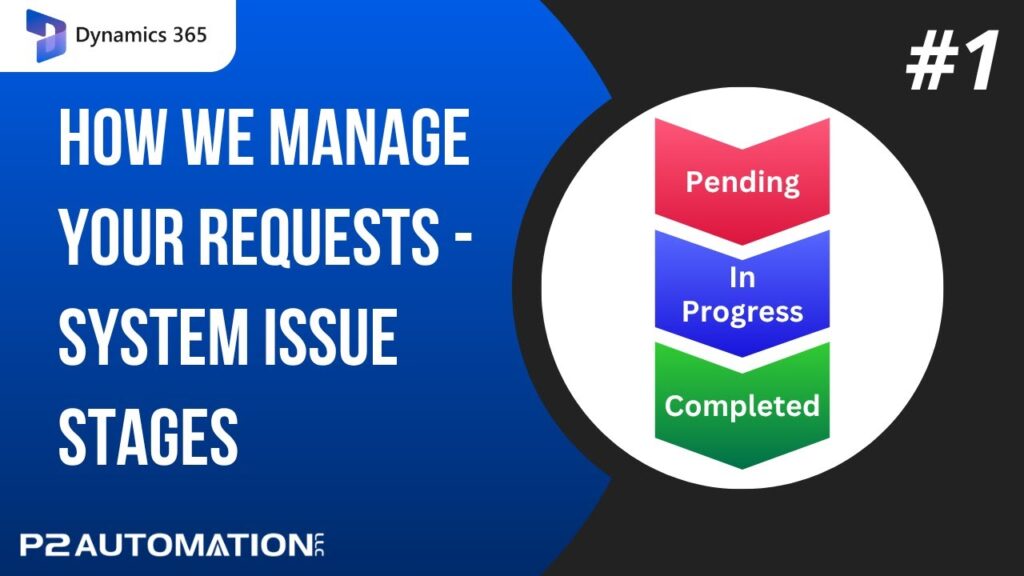Pipeline View – Part 1
Show Revenue Totals and Record Counts on your Opportunity Views.
Transcript
This is Steve Pestillo from P2 Automation. In this video, I want to show you one of my favorite new features in Dynamics 365 2023 Release Wave 1. It’s called Pipeline View, and it works with your Opportunities view.
As you can see, this is the standard view of all opportunities, and you can see we have 59. What I can do now is show this list as a Pipeline view with a simple click. Same 59 records, but notice at the top, what we have now is something called Metrics, and these are usually sums, counts, and even averages of various fields on your opportunities. For example, the whole Pipeline value is $2.4 million. You have 52 opportunities in the pipeline, and why is that? It says 59 at the bottom. That’s because four of those are marked as Won and three are marked as Lost, that totals up to 59. Of the won deals, we have $290,000 and we lost $98,000 in business. This alone is something people have been looking for years. They see their list and they want to total it up. Now you have that option.
You also have the ability to customize those metrics. If you click over here where it says List, open that up, you can edit your metrics. These are all available out-of-the-box. You can either change what they do, change what they say, or add a new metric, and they all work pretty much the same way. So let’s look at Won for example, the Won amount. If I click the little pencil, I can edit that metric. The label that you see is called Won amount. You can change that and it takes your Actual Revenue field and sums it up, and it does that on records where the Status Equals Won. So it’s a little bit of combination of the old advanced find and some aggregations. And like I said earlier, you can sum those fields up, you can average them, grab the max, the min, or the count. And of course you could turn things on and off, so we’ll leave them like they are. And note that it pertains to the data in the grid. So if I go to Won Opportunities, there are no deals in the pipeline of course, these are all won, there’s four of them, and of course, there’s none lost.
And lastly, note that the Pipeline view is an editable grid, so you can make simple changes right here, and I’ll show you how to do that as well as how to make more advanced changes in the next video.
If you’d like to learn more about how you can use the new Pipeline view in your business, reach out to us today at www.p2automation.com.