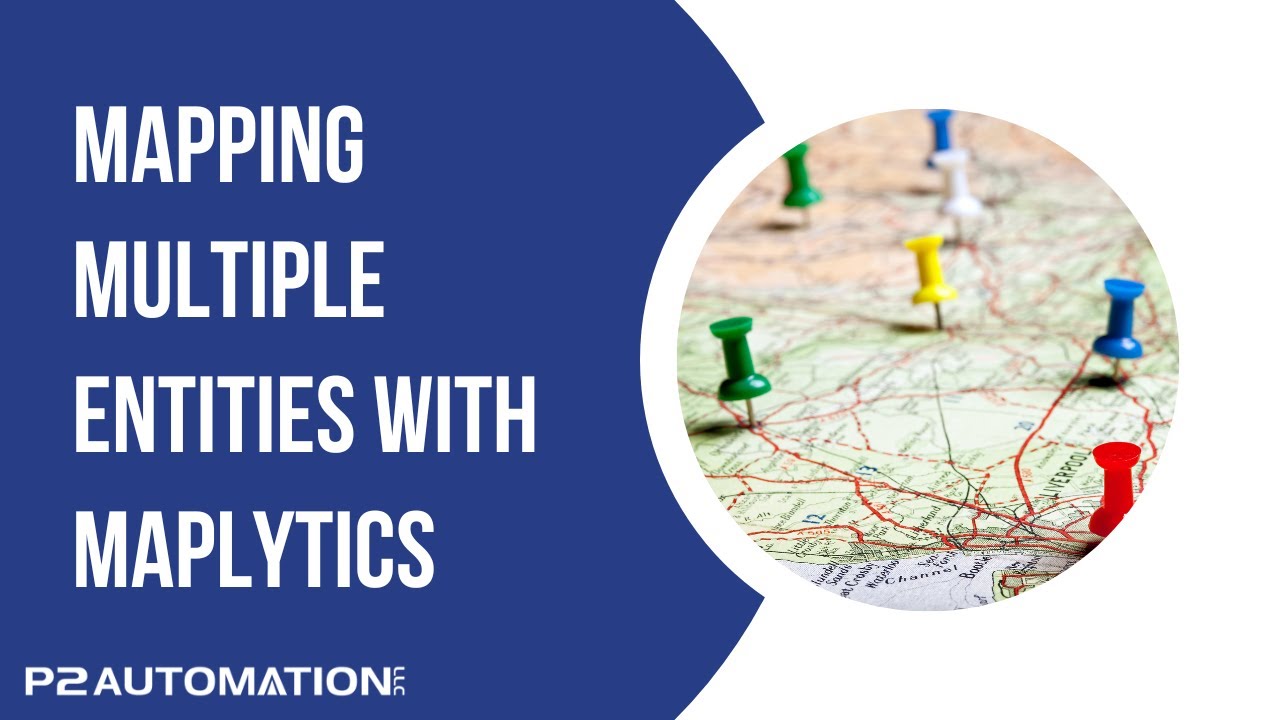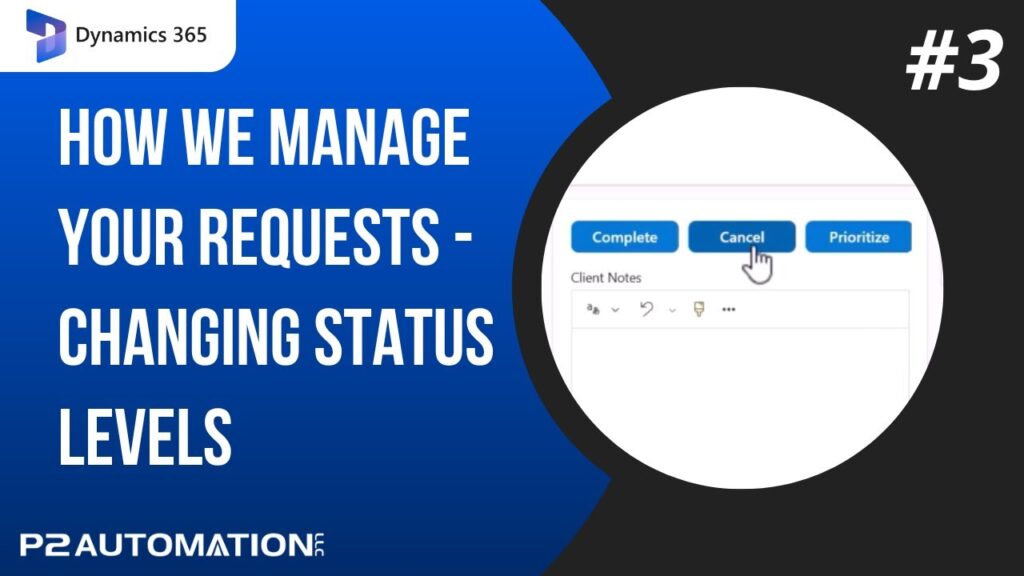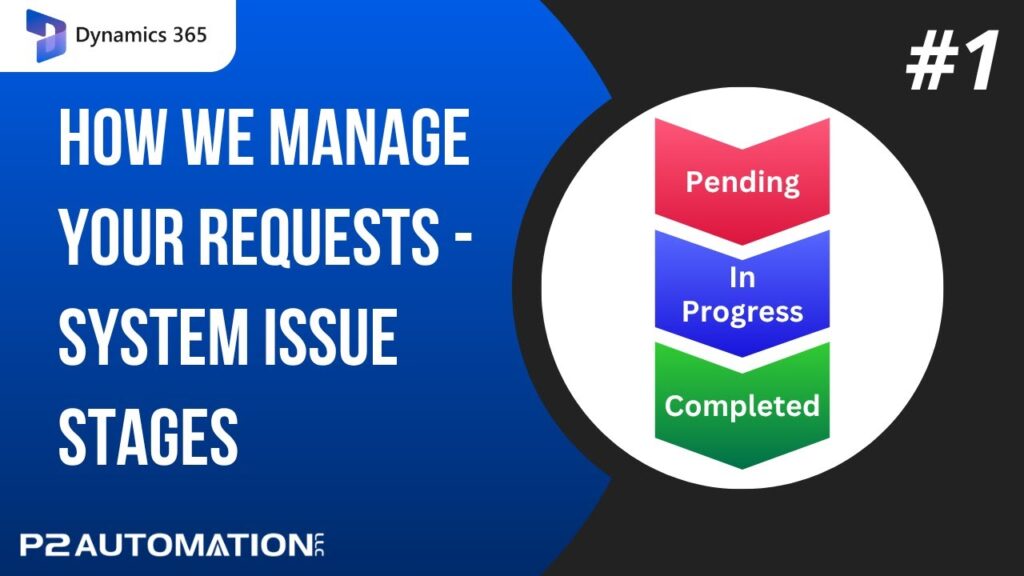Mapping Multiple Entities with Maplytics
View your Customers, Leads, and Vendors on a single color-coded map within CRM.
Transcript
This is Steve Pestillo from P2 Automation. In a previous video, I showed you how easy it is to view your customers on a map with a product called Maplytics. But sometimes you want to view more than just customer information. If you’re using Dynamics 365, maybe you want to also view leads on that map.
I’m showing you a PowerApp here called CRMPlus365 for Sales Reps. In this product, we actually put leads, prospects, and customers in the same entity called Organizations, but we have a custom entity called Principals, that shows all the principal companies or manufacturers of the products we sell, and Distributors. What if I want to see all of these records on the same map? It’s simple.
Start like you usually do by clicking the Detail Map, and let’s say we want to see companies in the Boston area and I want to see companies that are a hundred miles away. Since I started with Distributors, they show up automatically and I can pick the view that I want to see, Active Distributors. Now if I want to add another entity, I simply click the plus button, pick the entity, let’s say Principals, and the view, and then again with customers. I’ll pick Organization, your system might refer to these as Accounts, and I just want to see My Clients/Prospects. And with a simple click, there they are.
If you want to know what you’re looking at here, expand the Plot Records menu, and you can see red is Distributors, you don’t really see them, but if I zoom in a little more, you can see there’s one hidden right there. And all my clients are in this light purple color and dark purple is the Principals.
I can also categorize these. If I click on Organizations, I can see the relationship types, my leads, my prospects, and my customers, and they’ll be color coded again. And if I want to see what’s what, I expand the Organization and I see my customers are green and my prospects are blue. Distributors are red and Principals are purple. Very easy!
If you’d like help on how we can help you wrap your arms around your information with Maplytics, reach out to us today at www.p2automation.com.